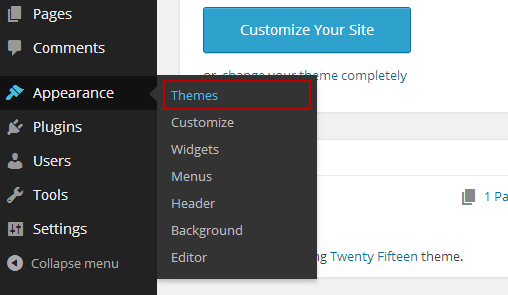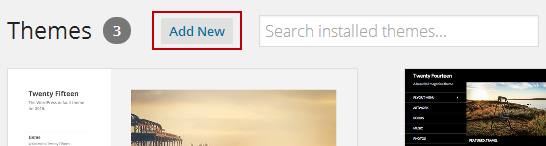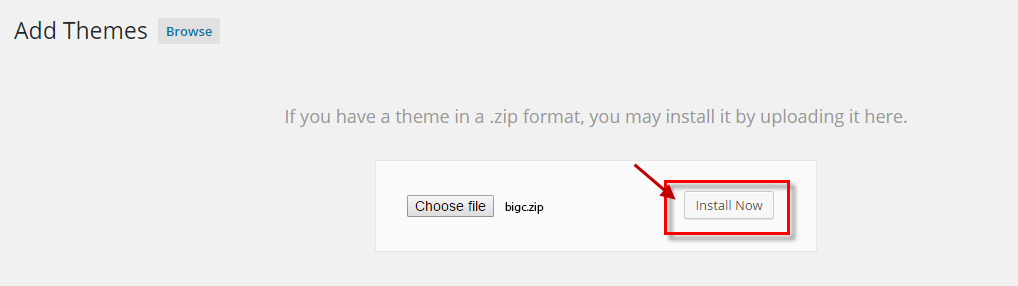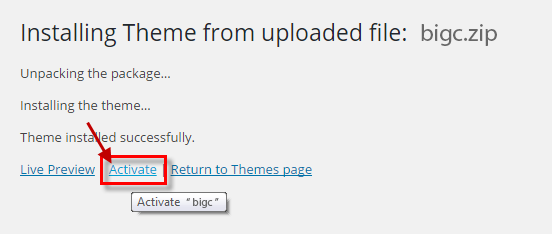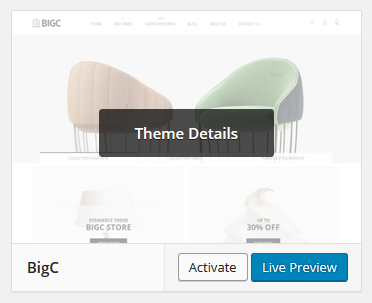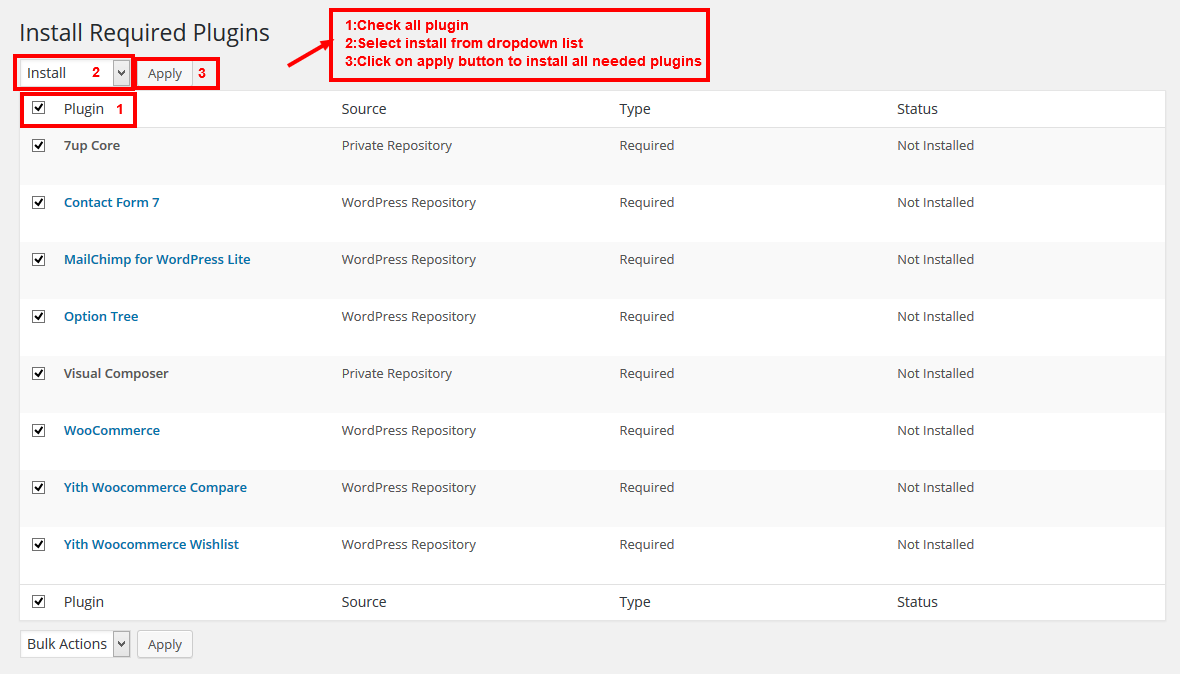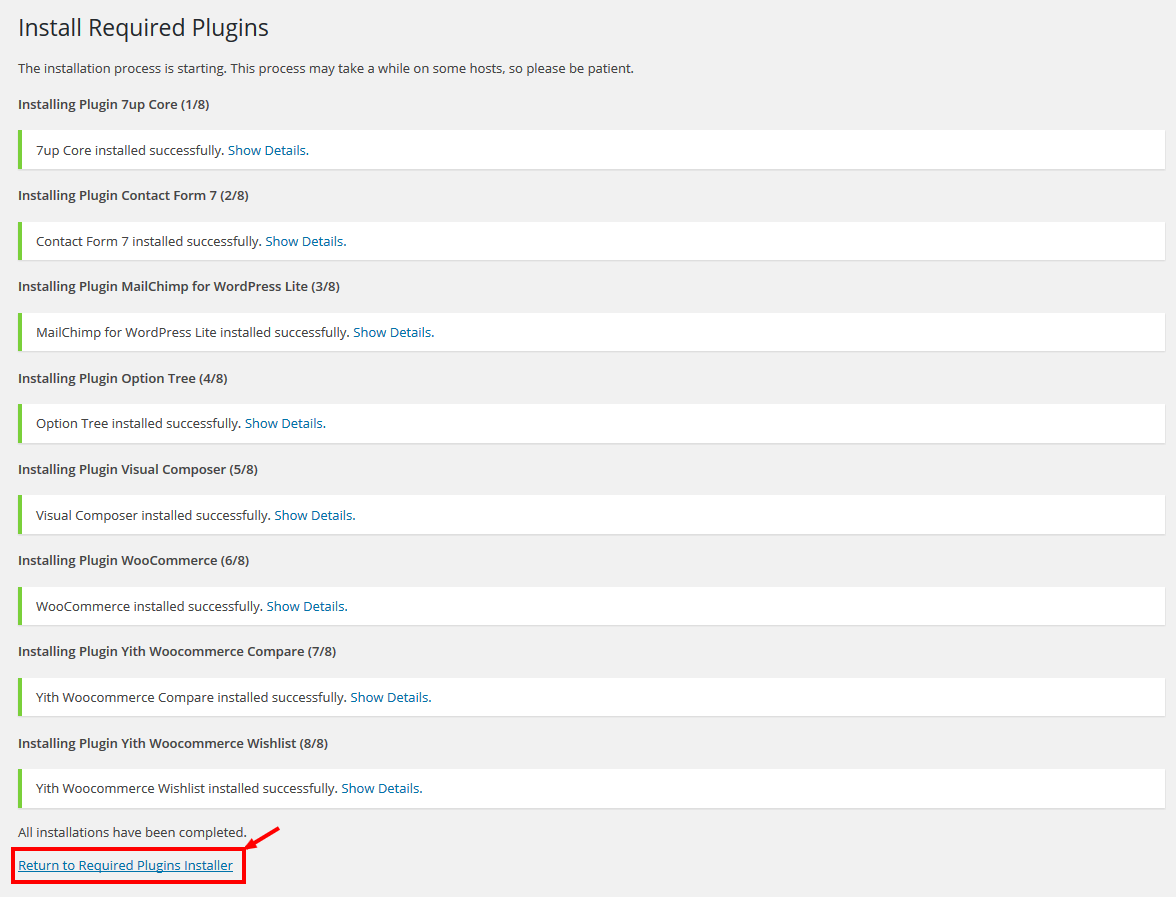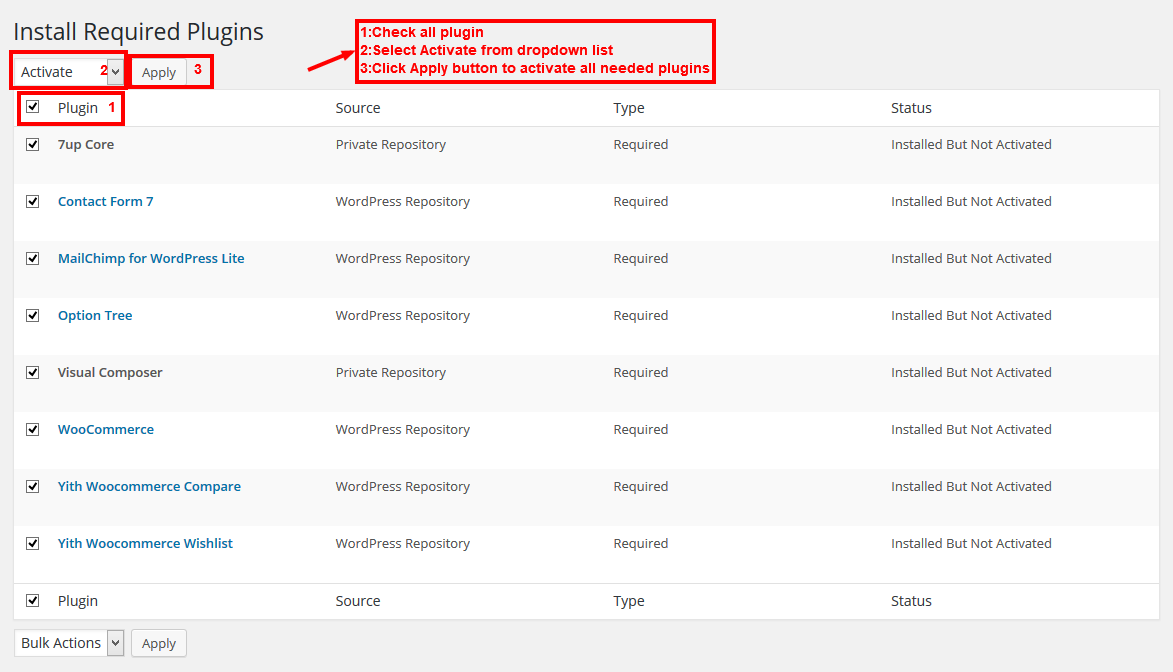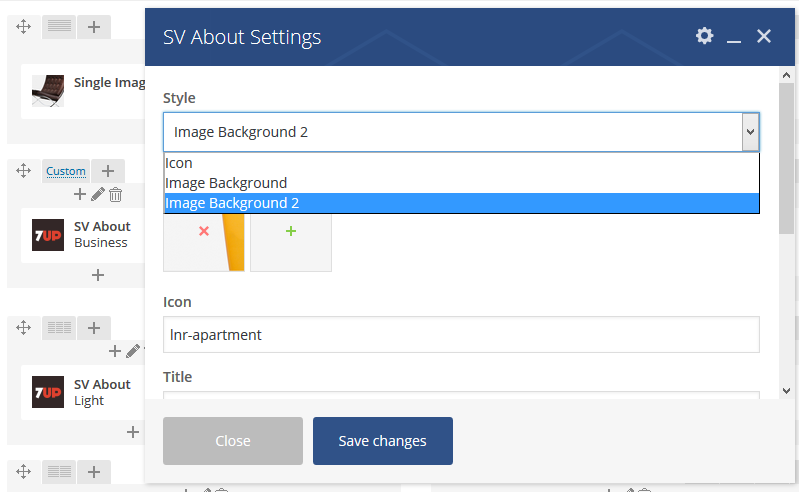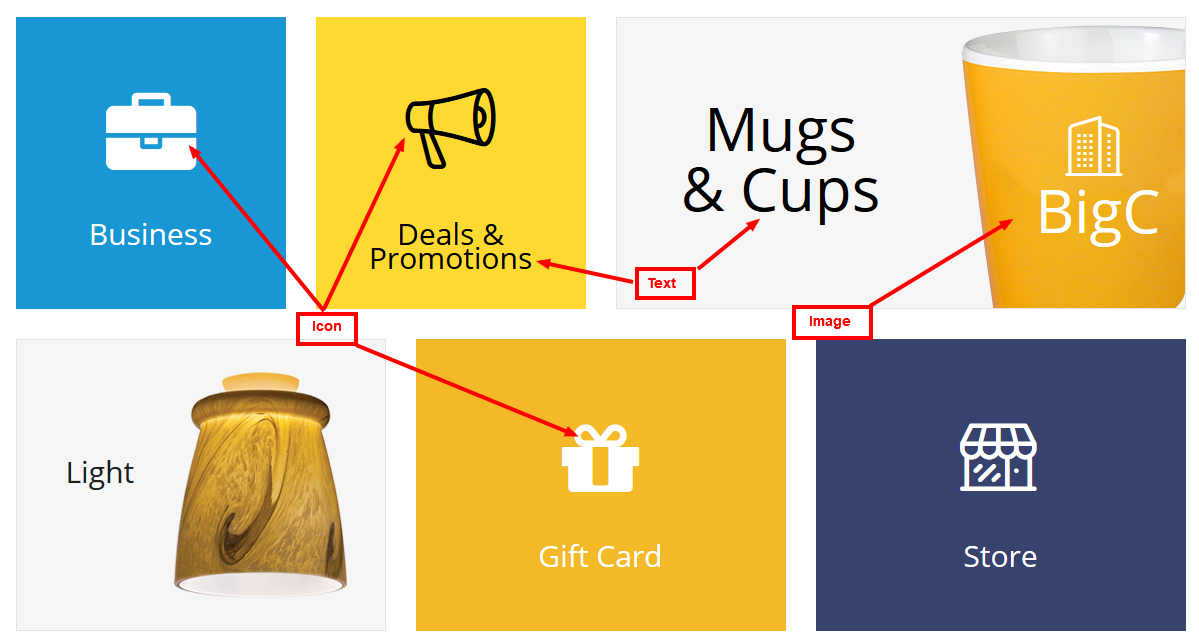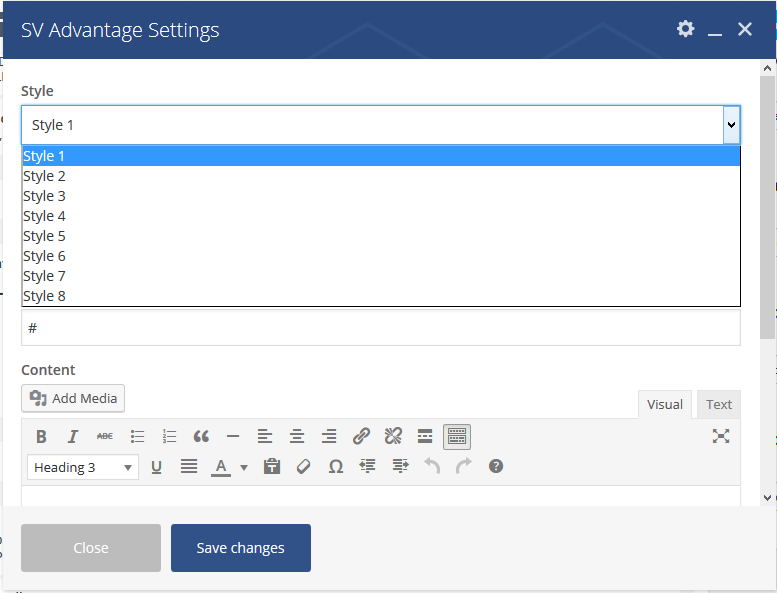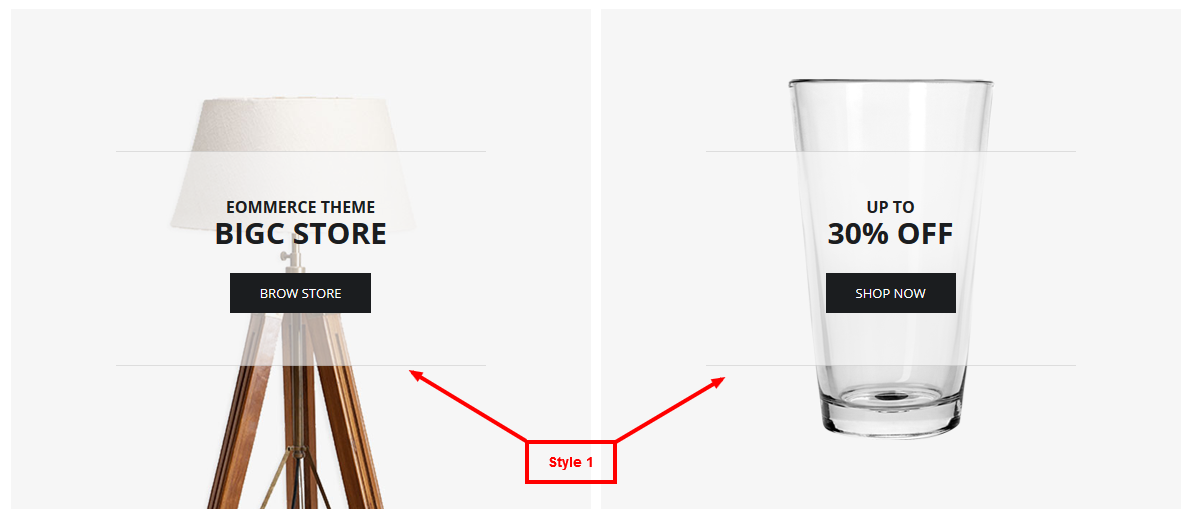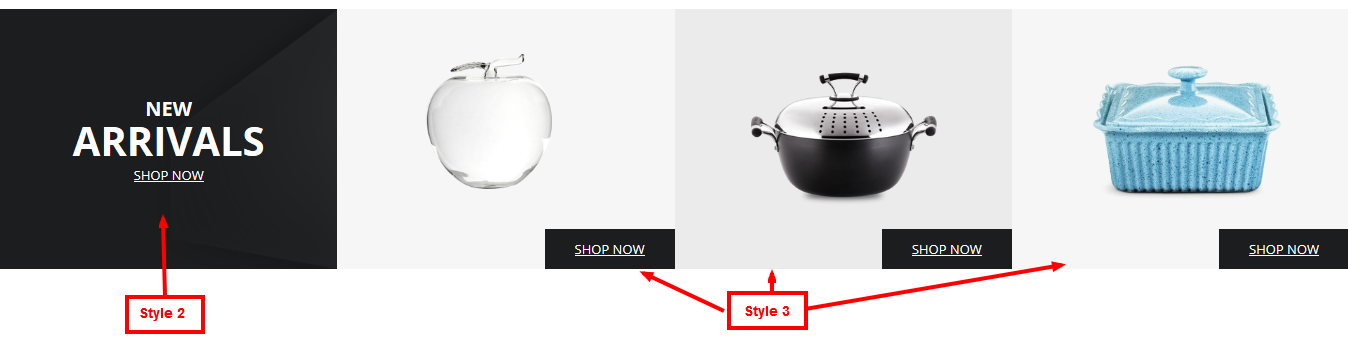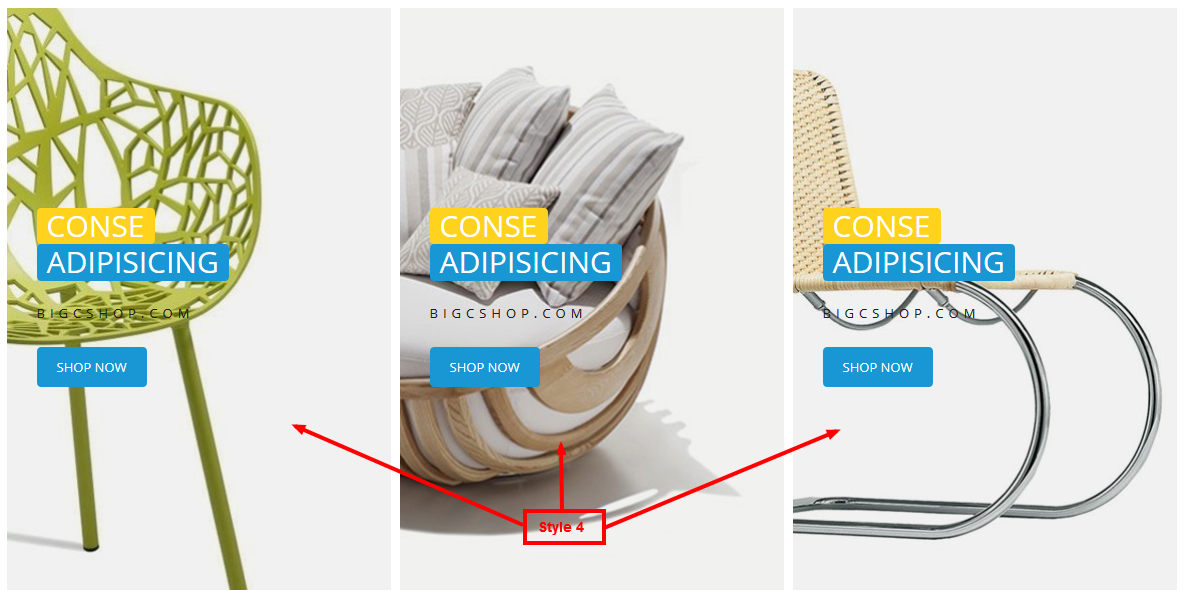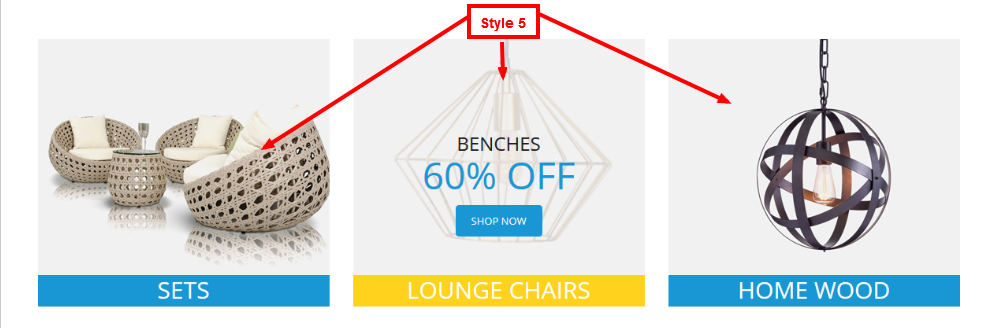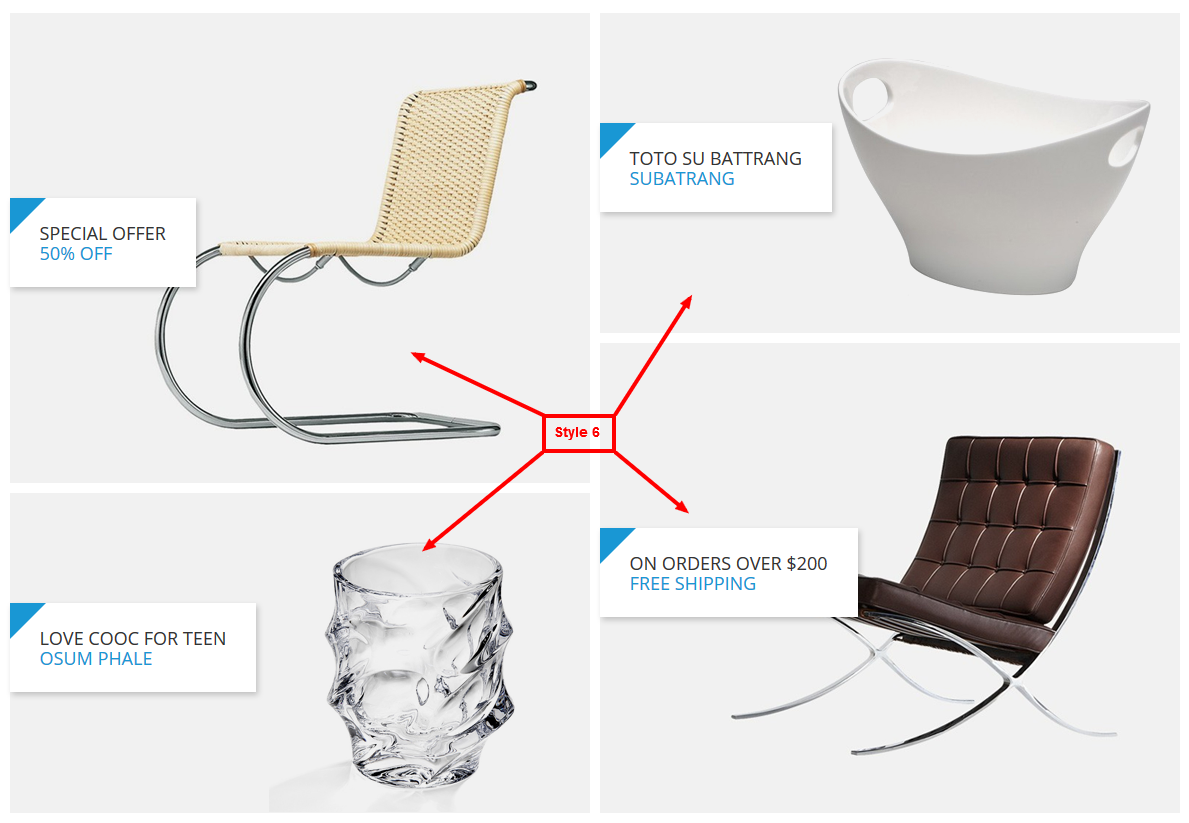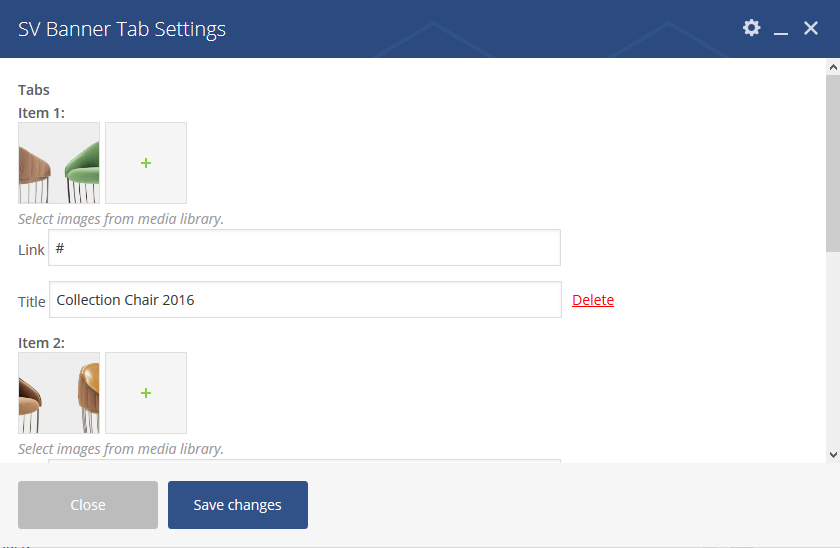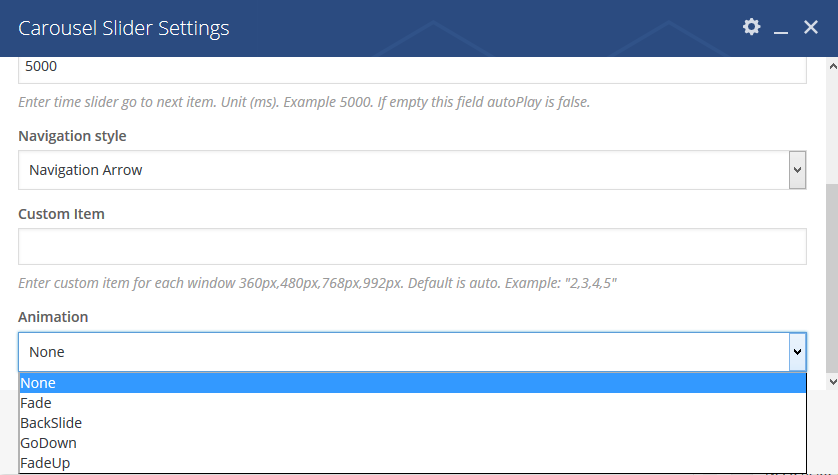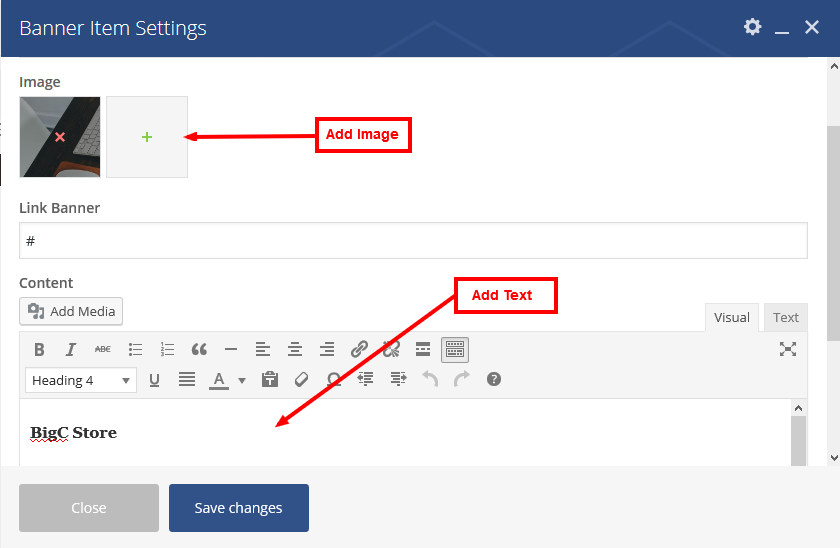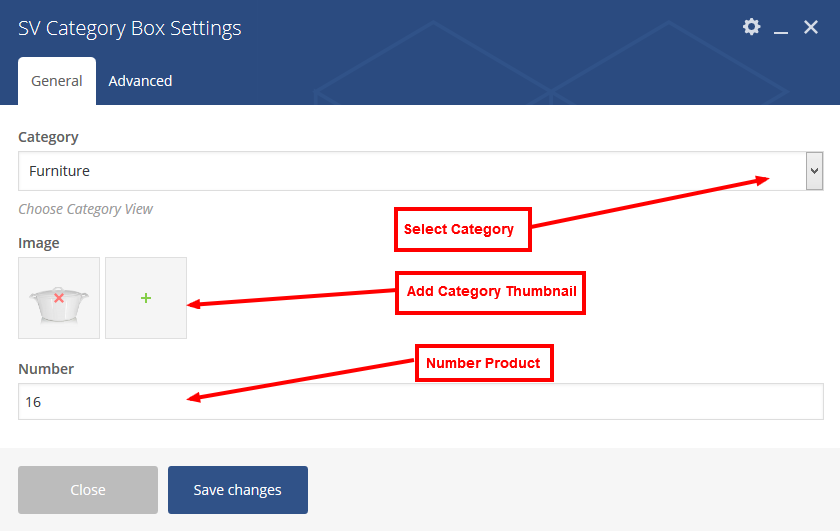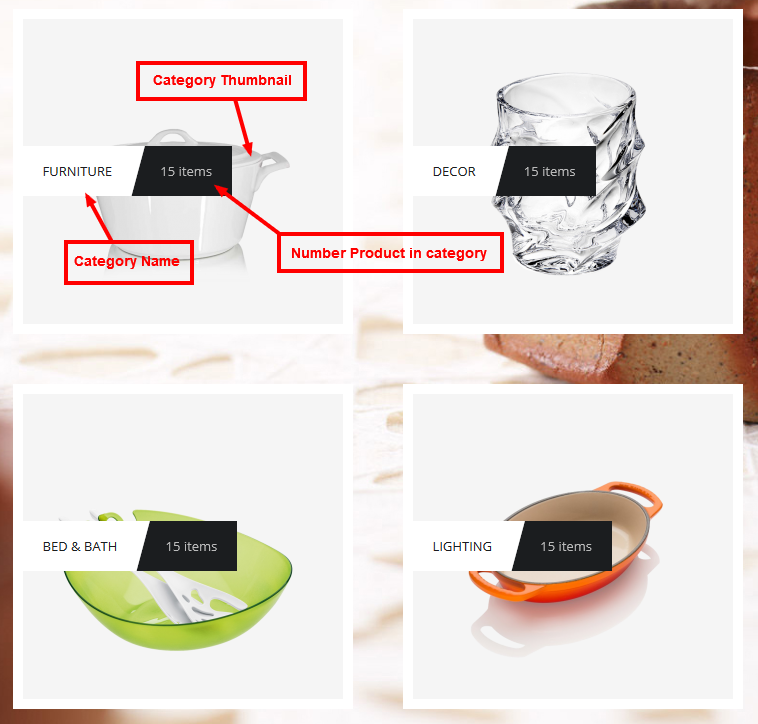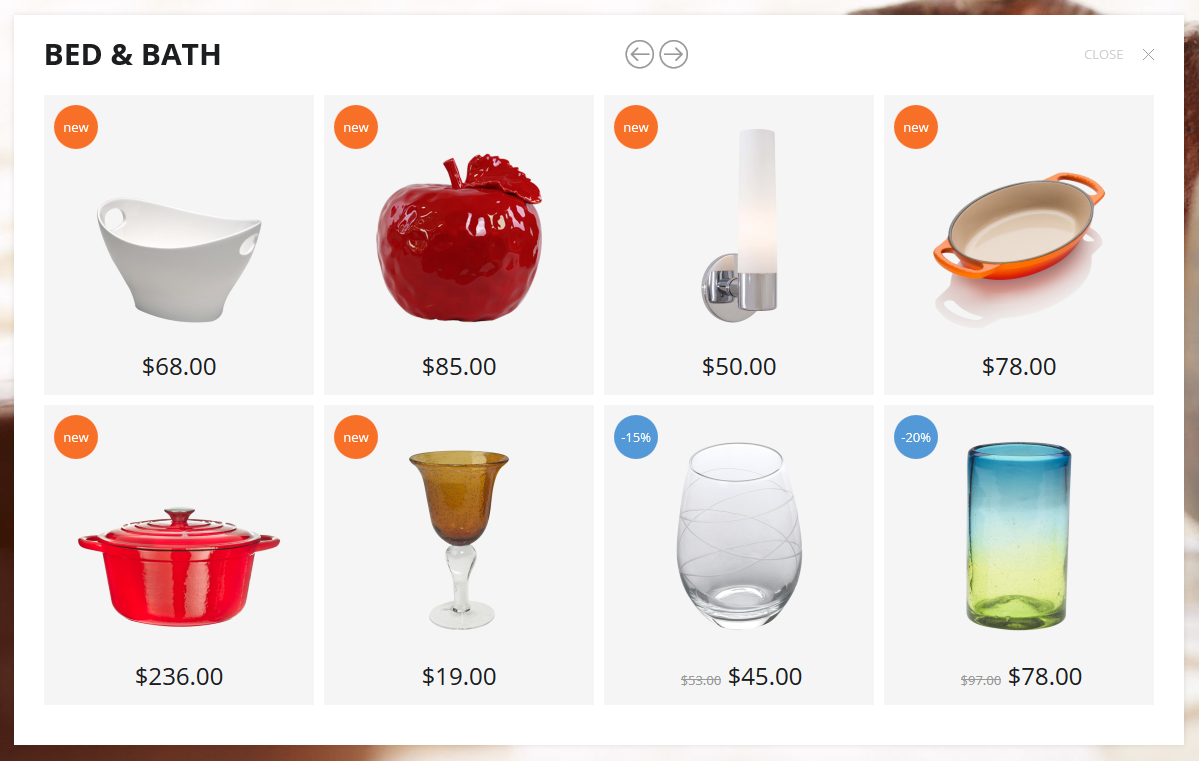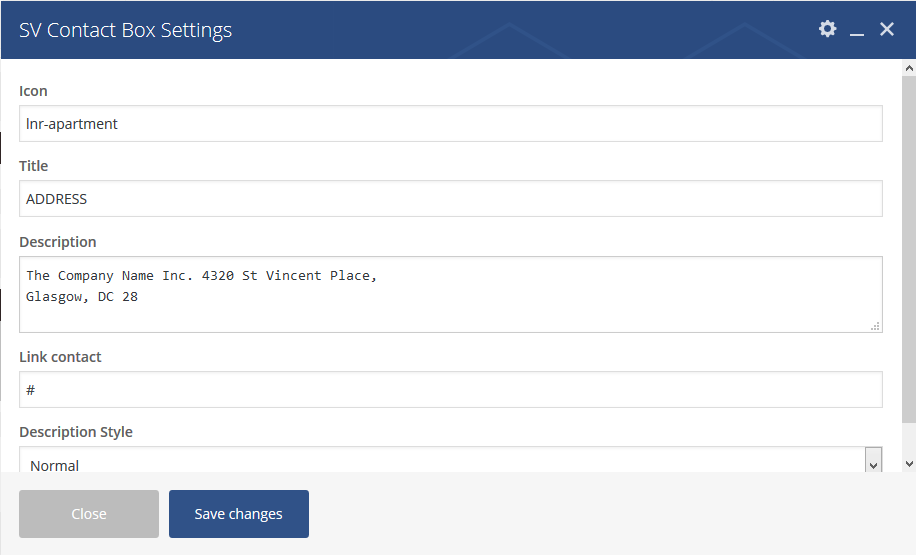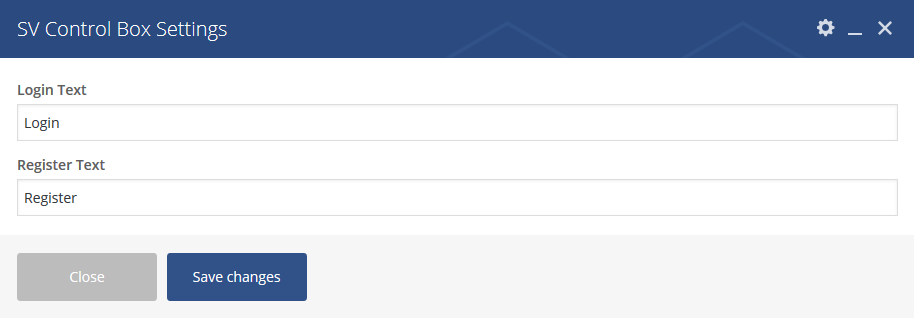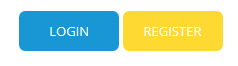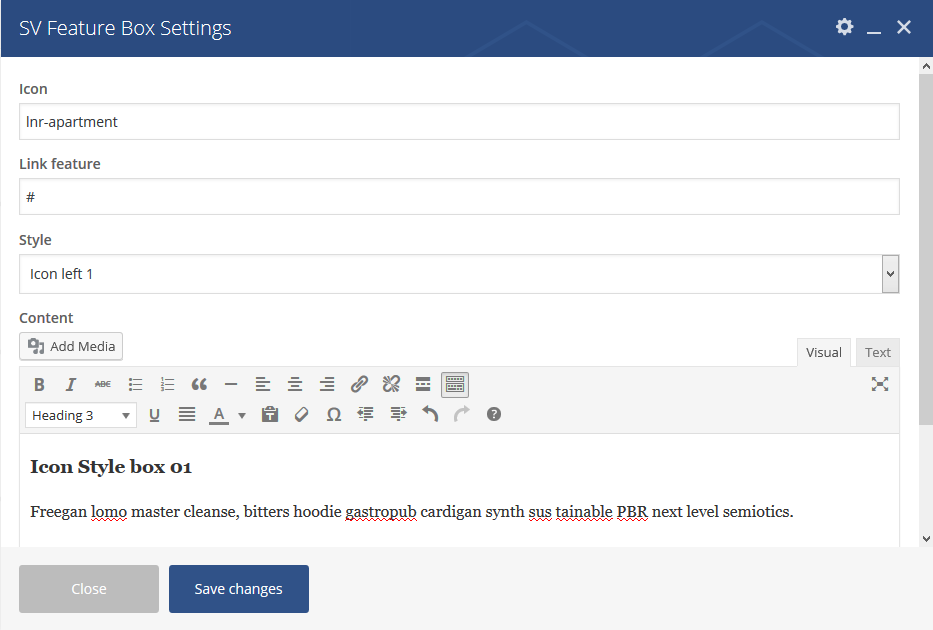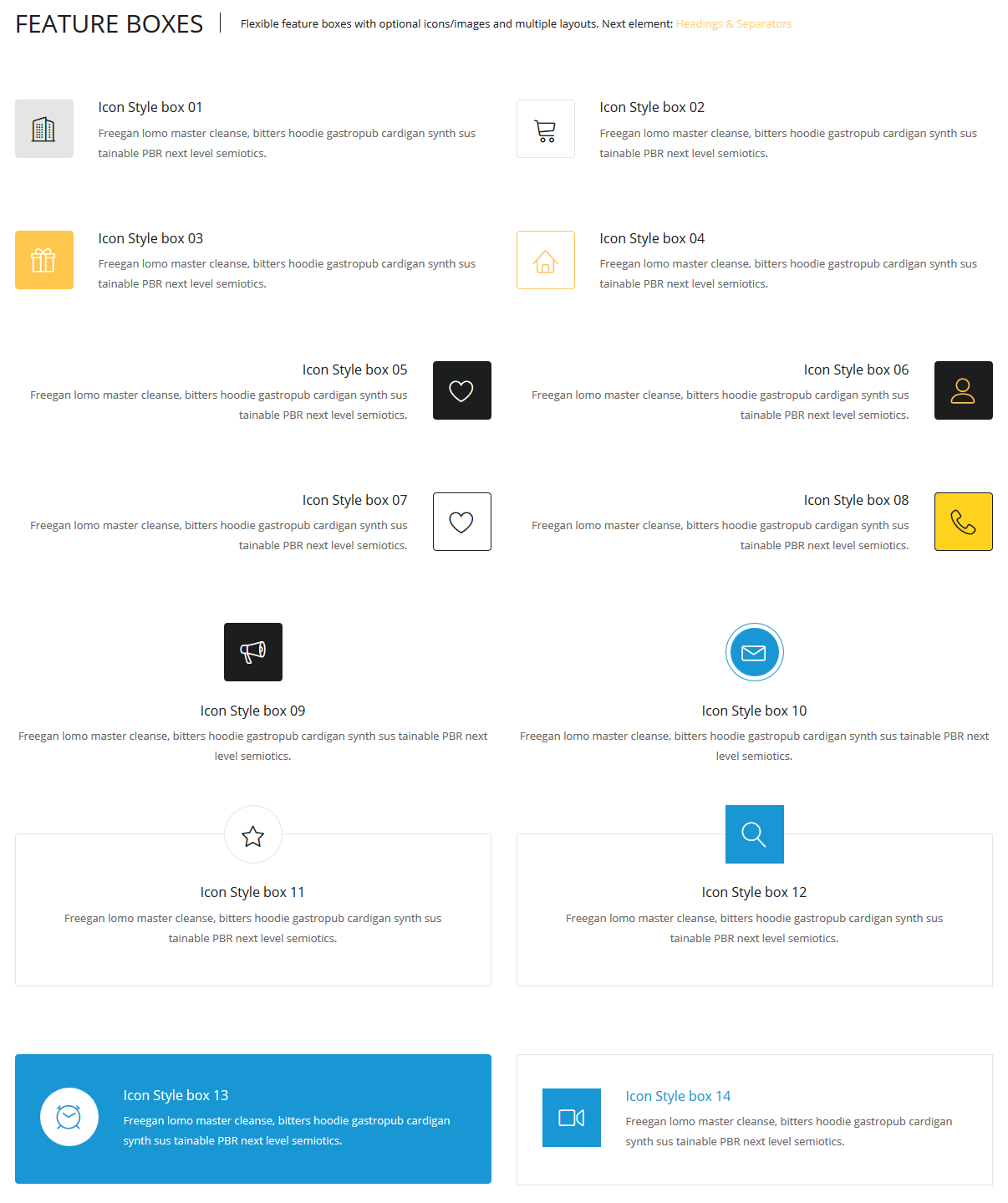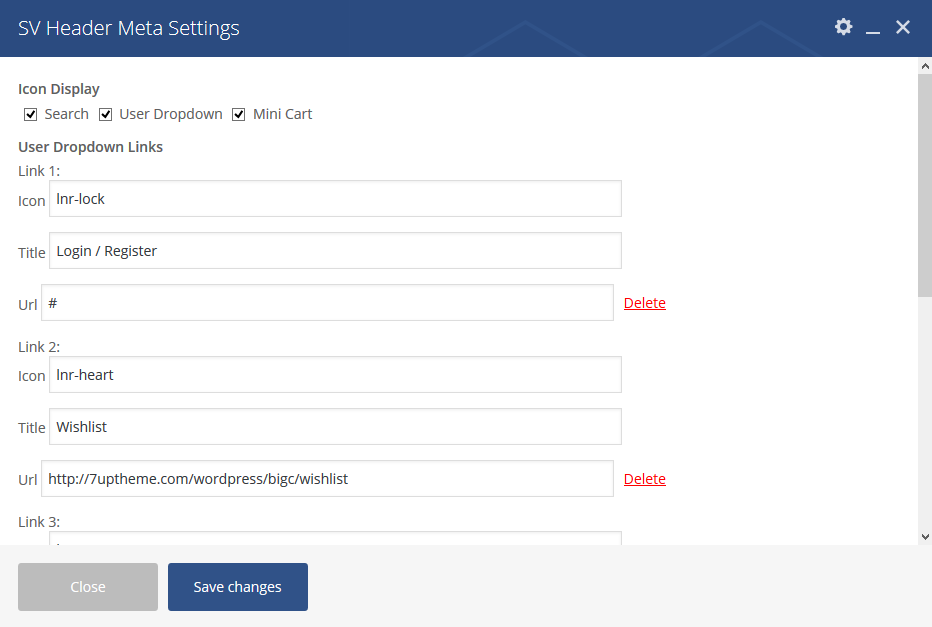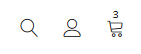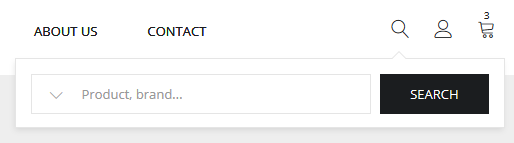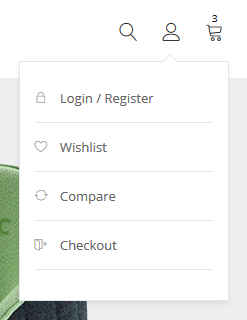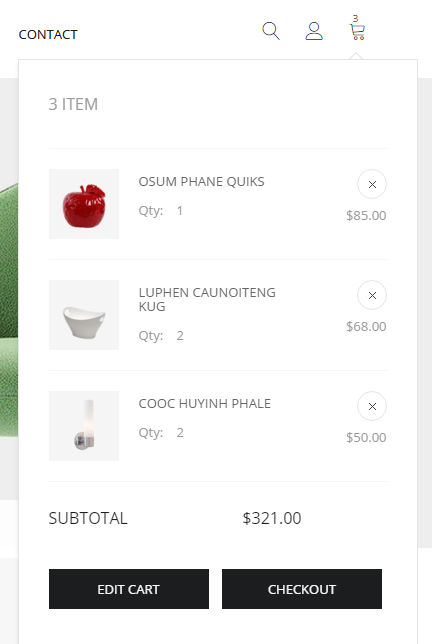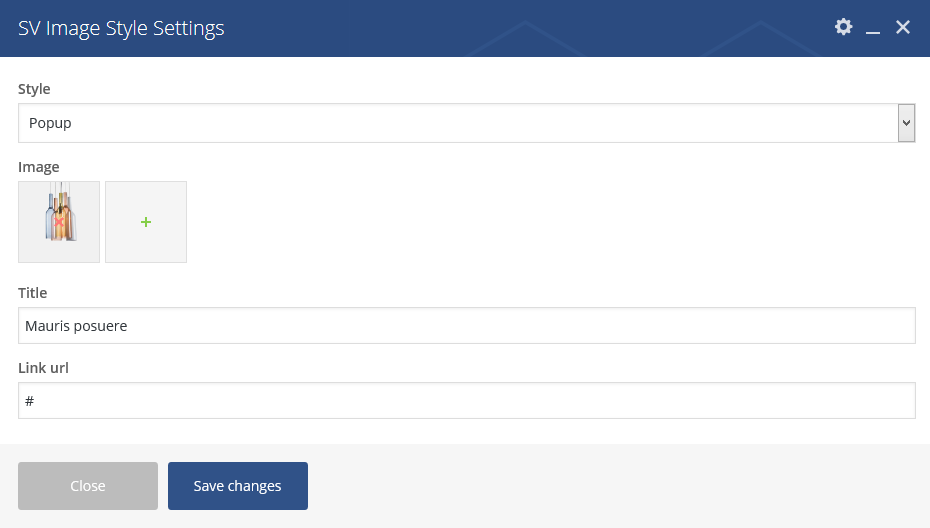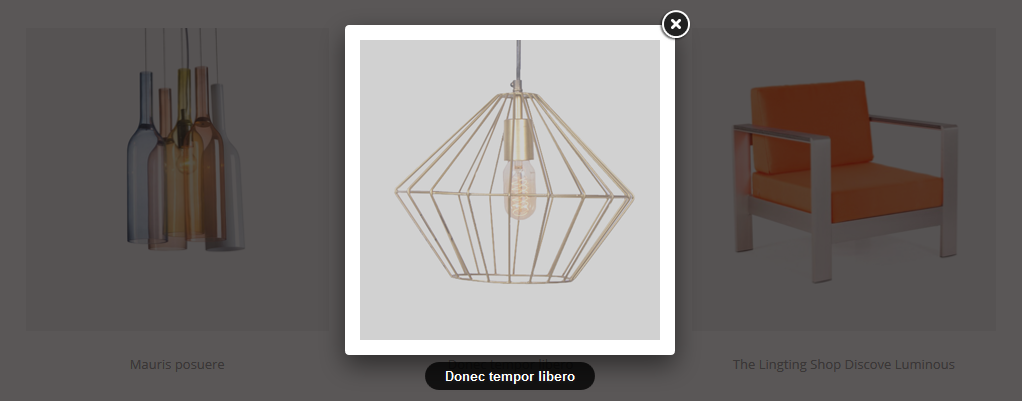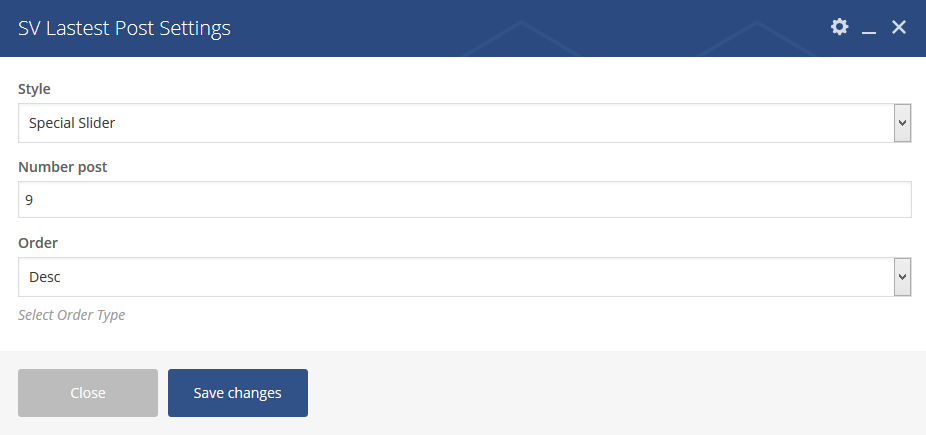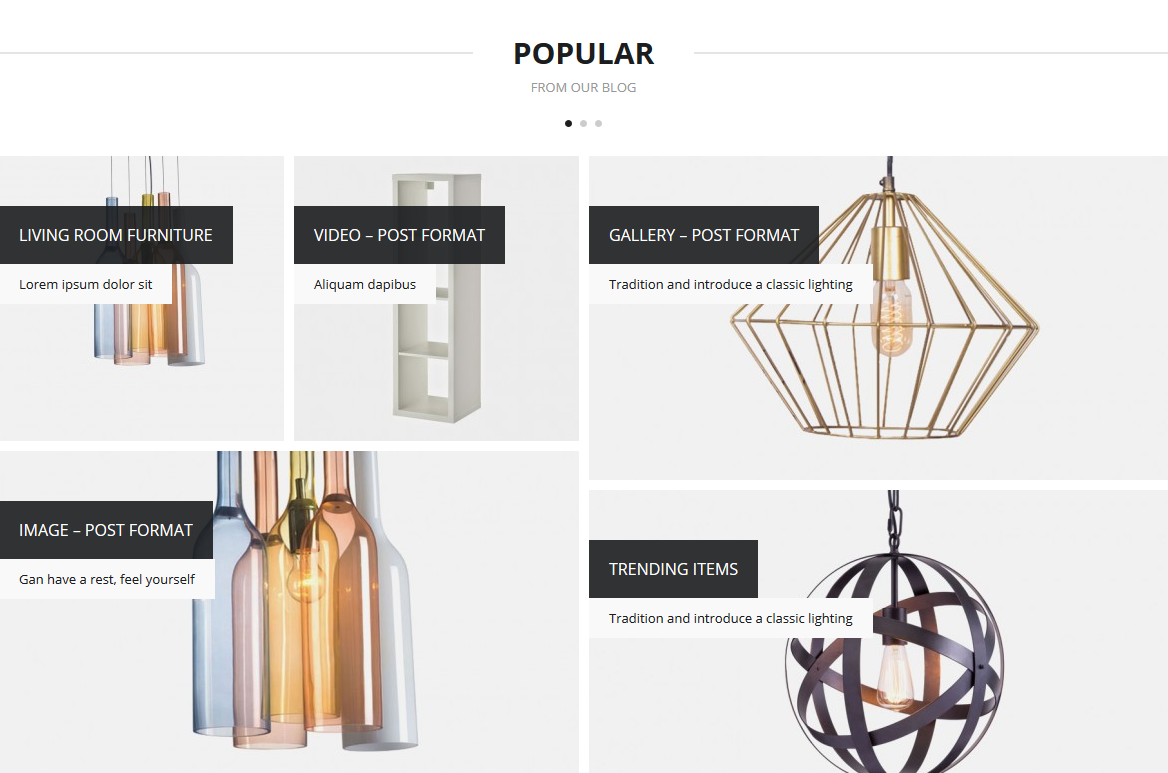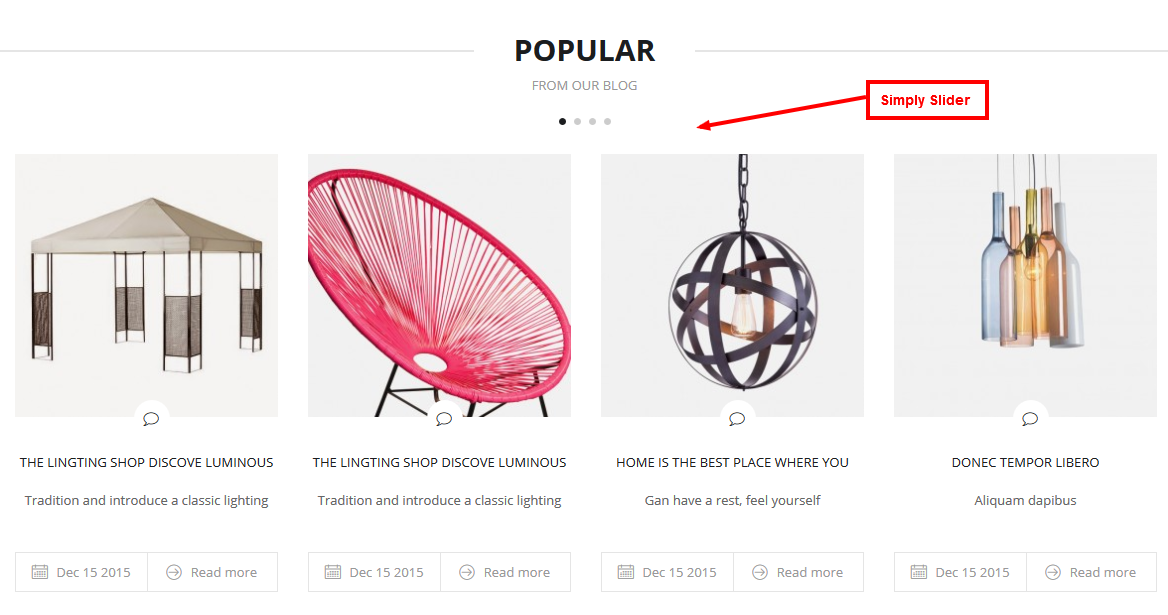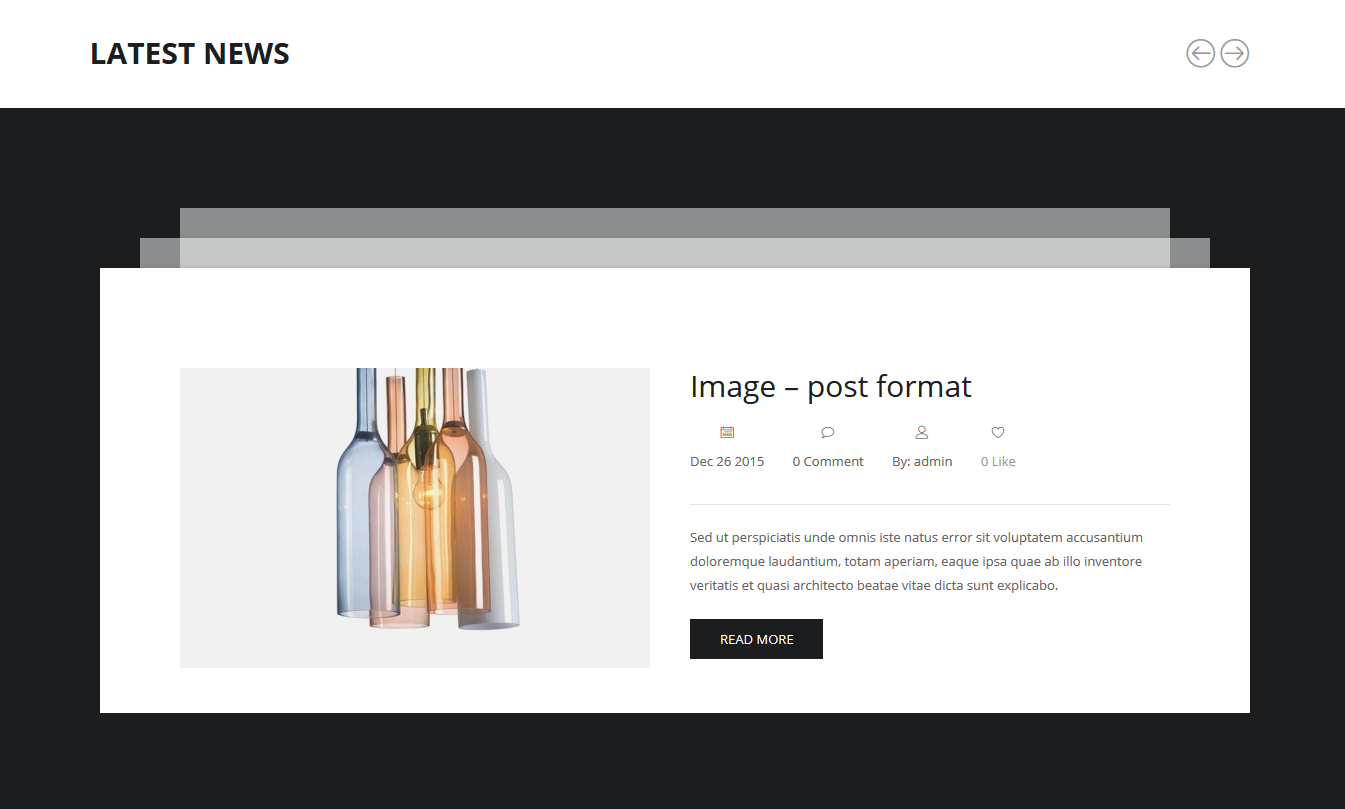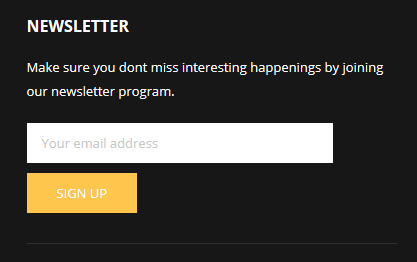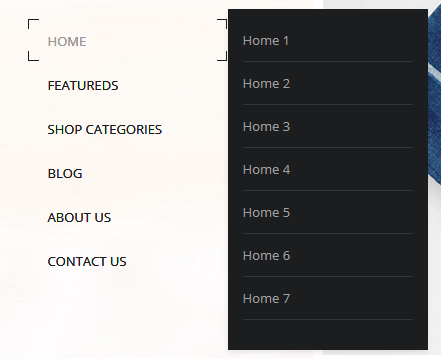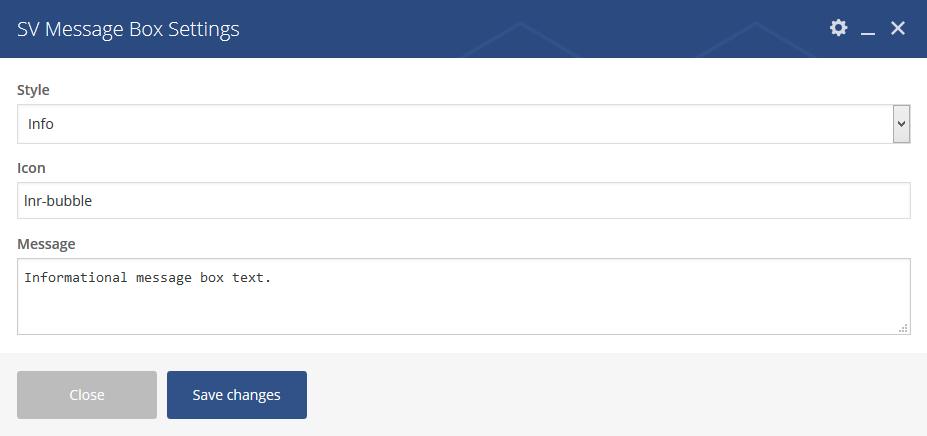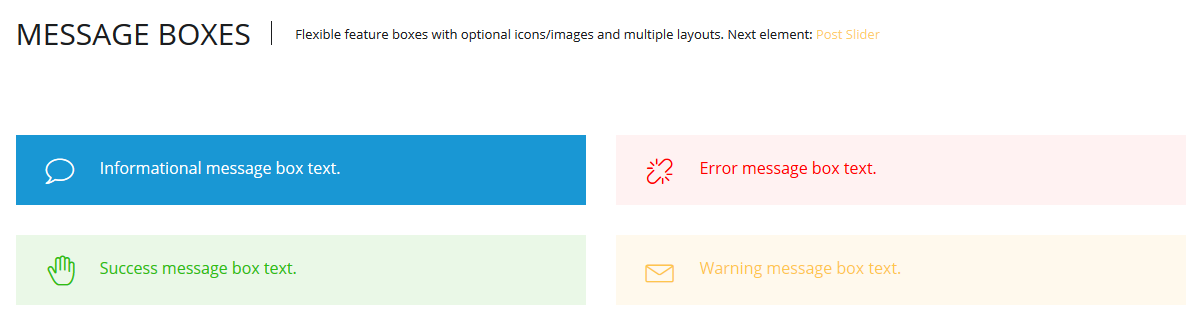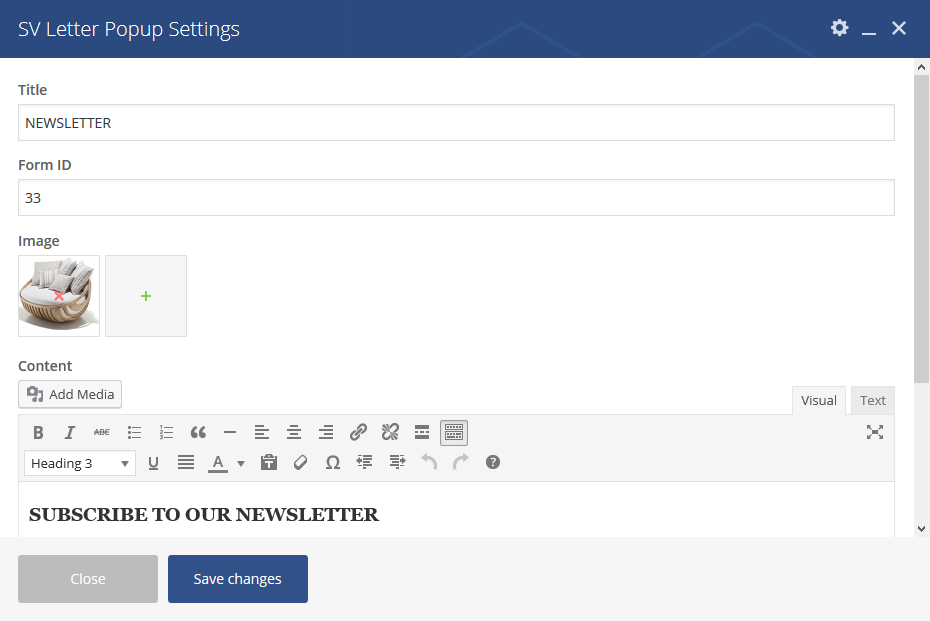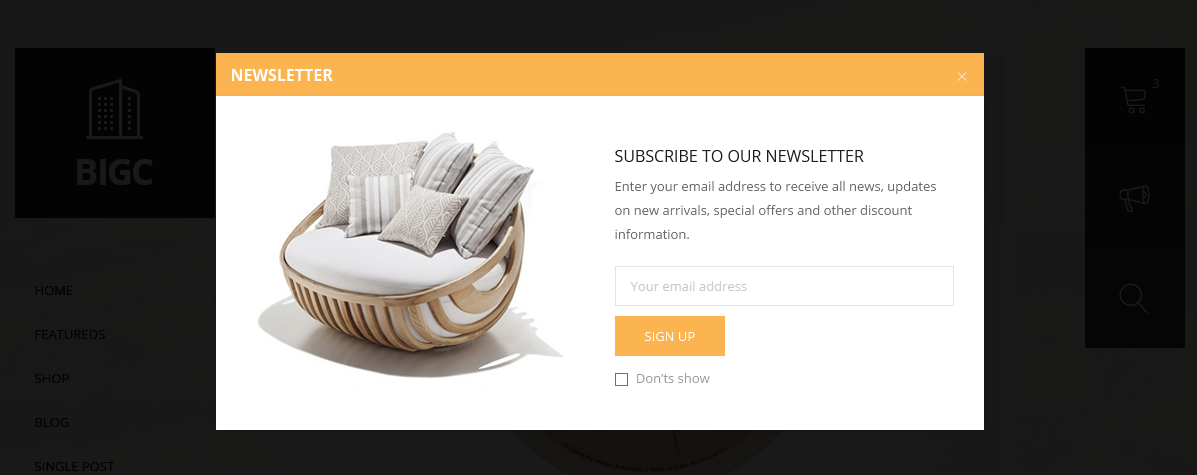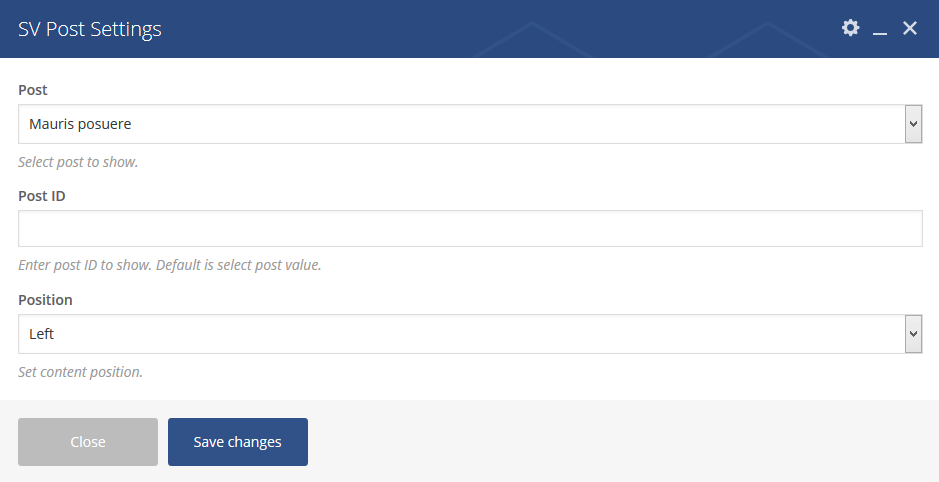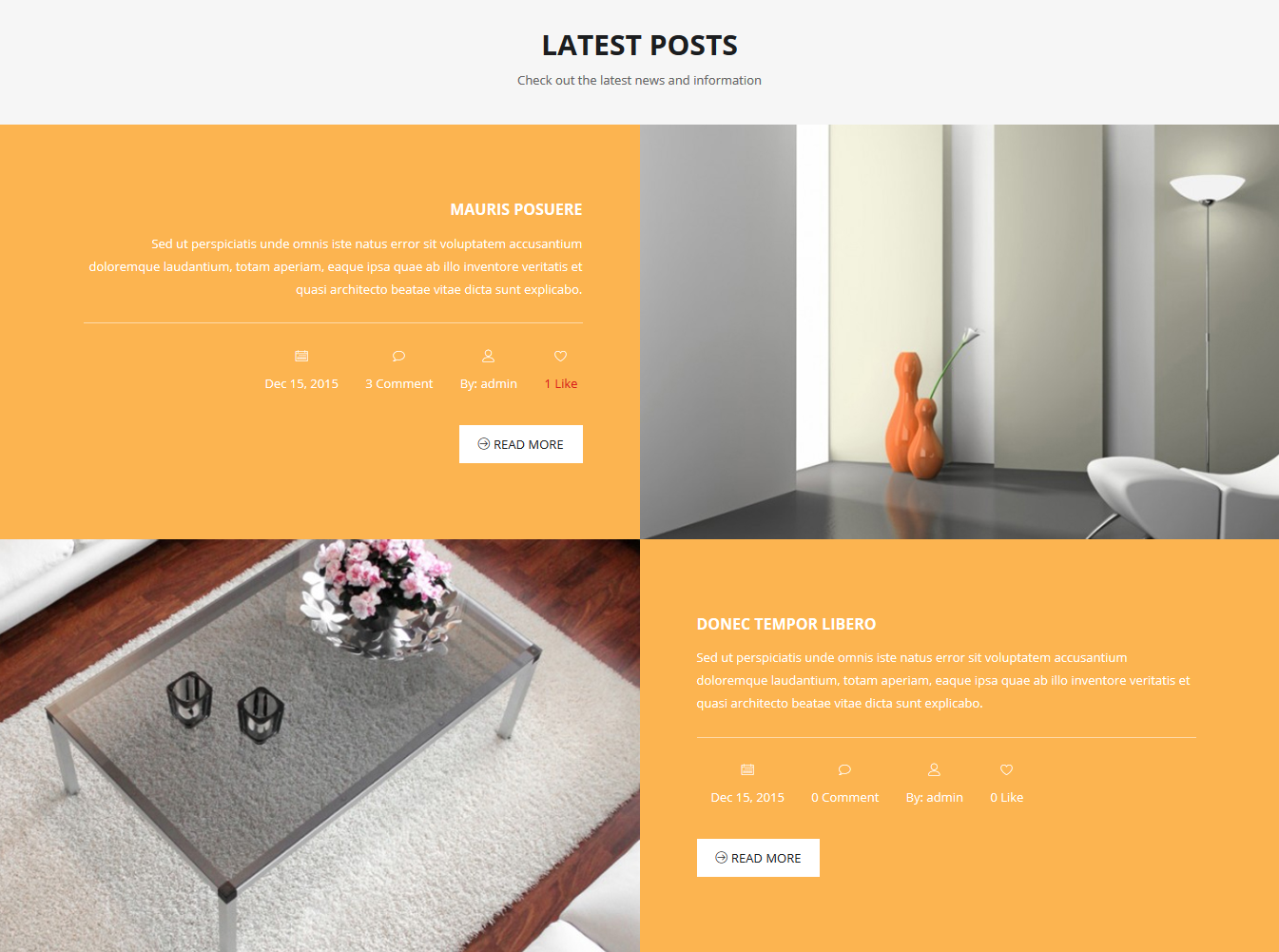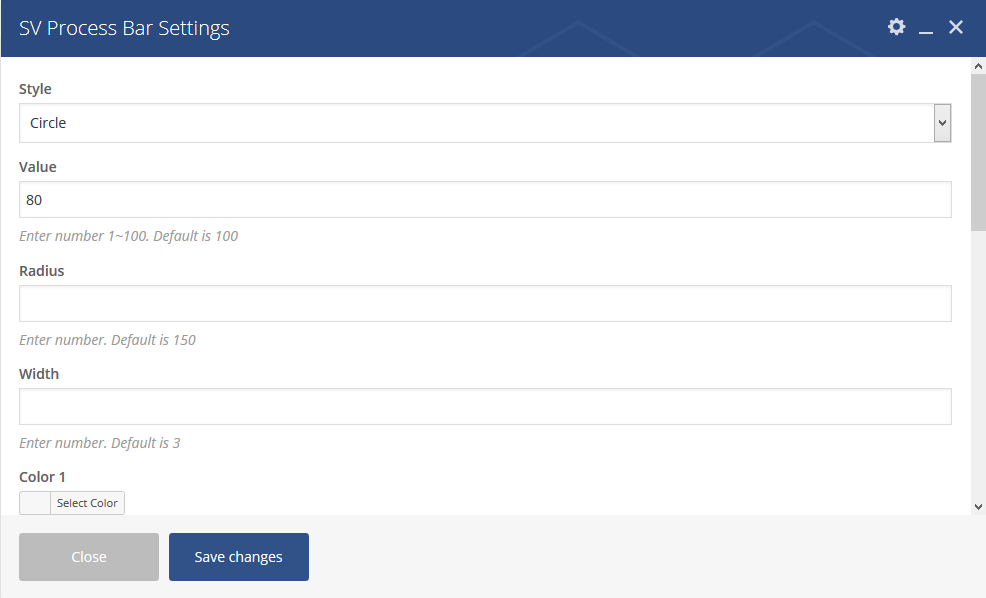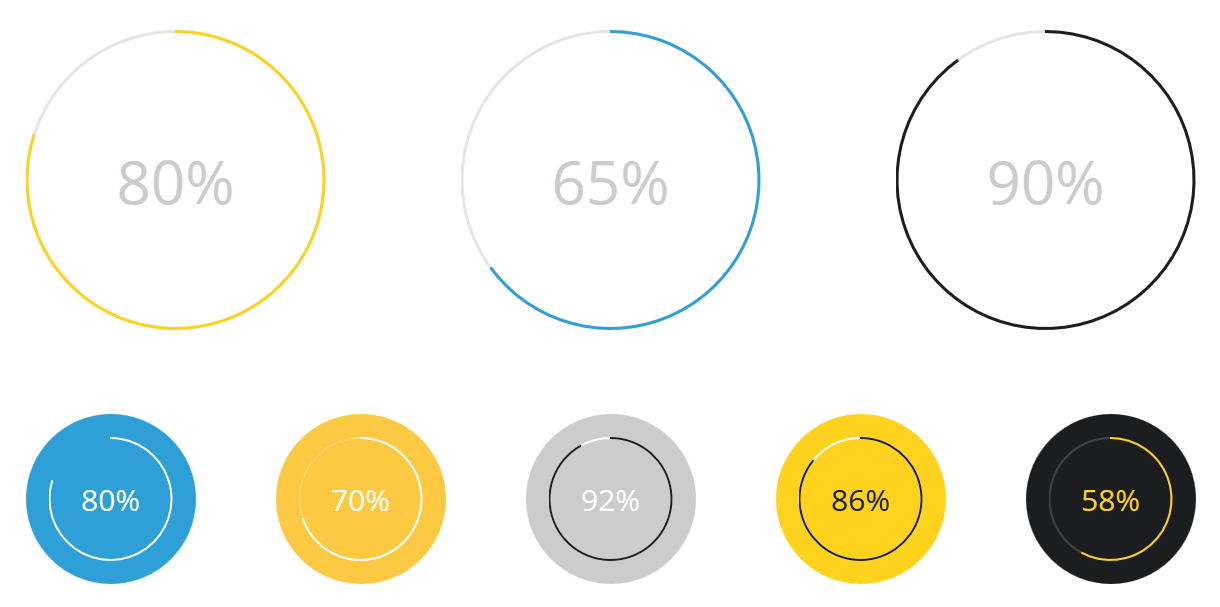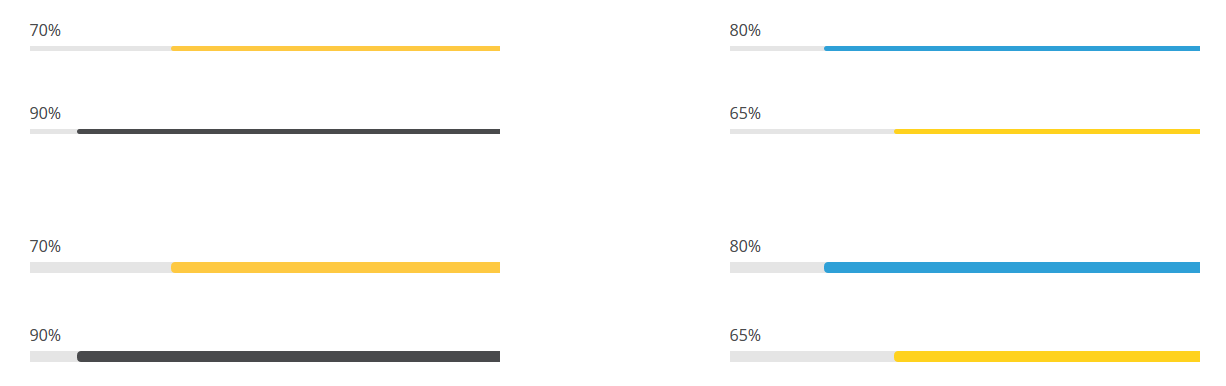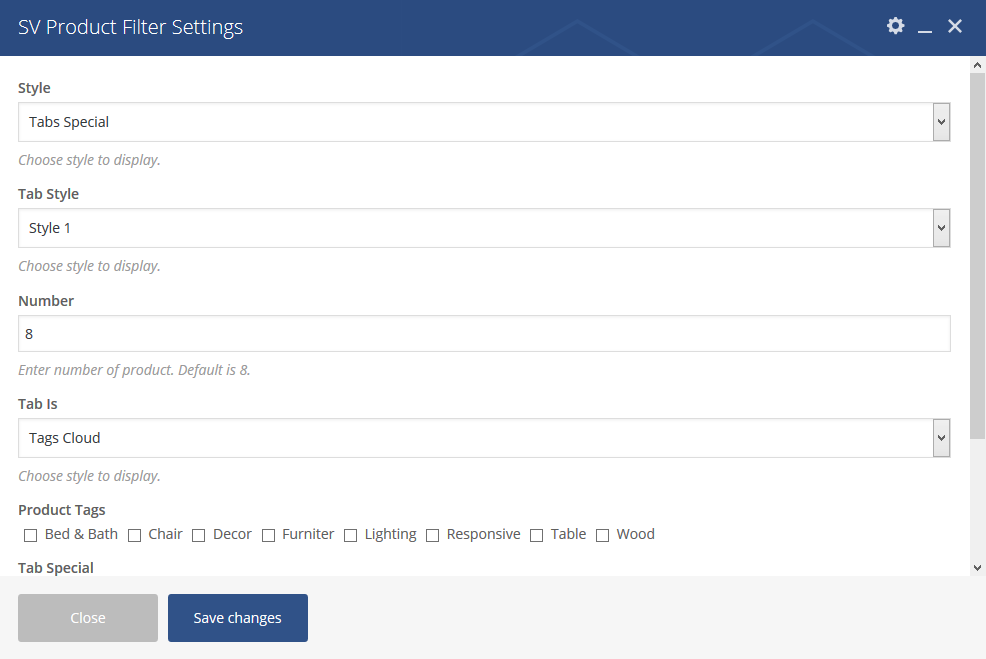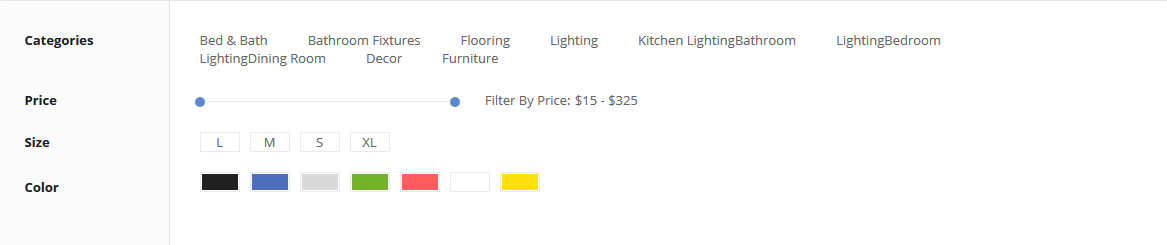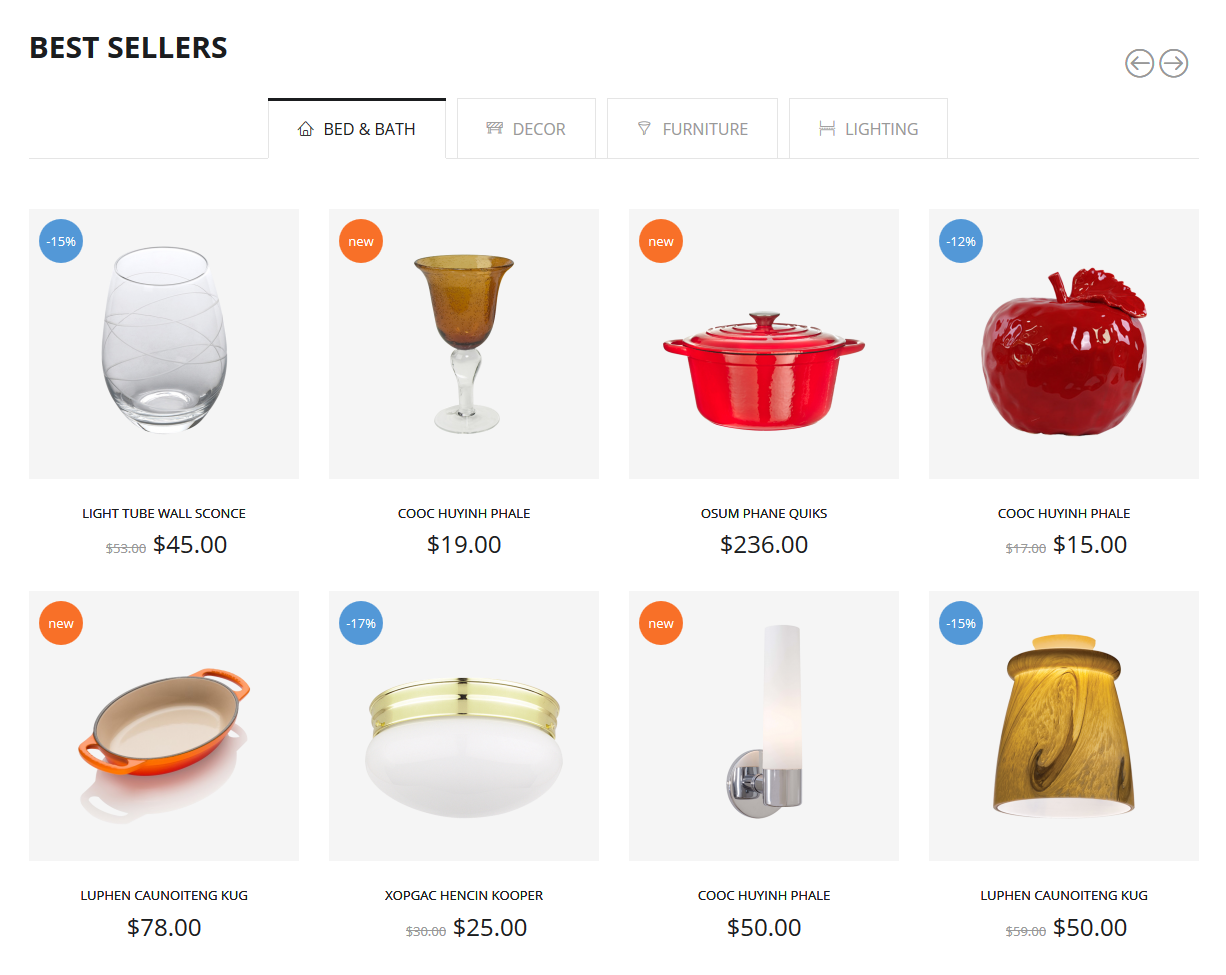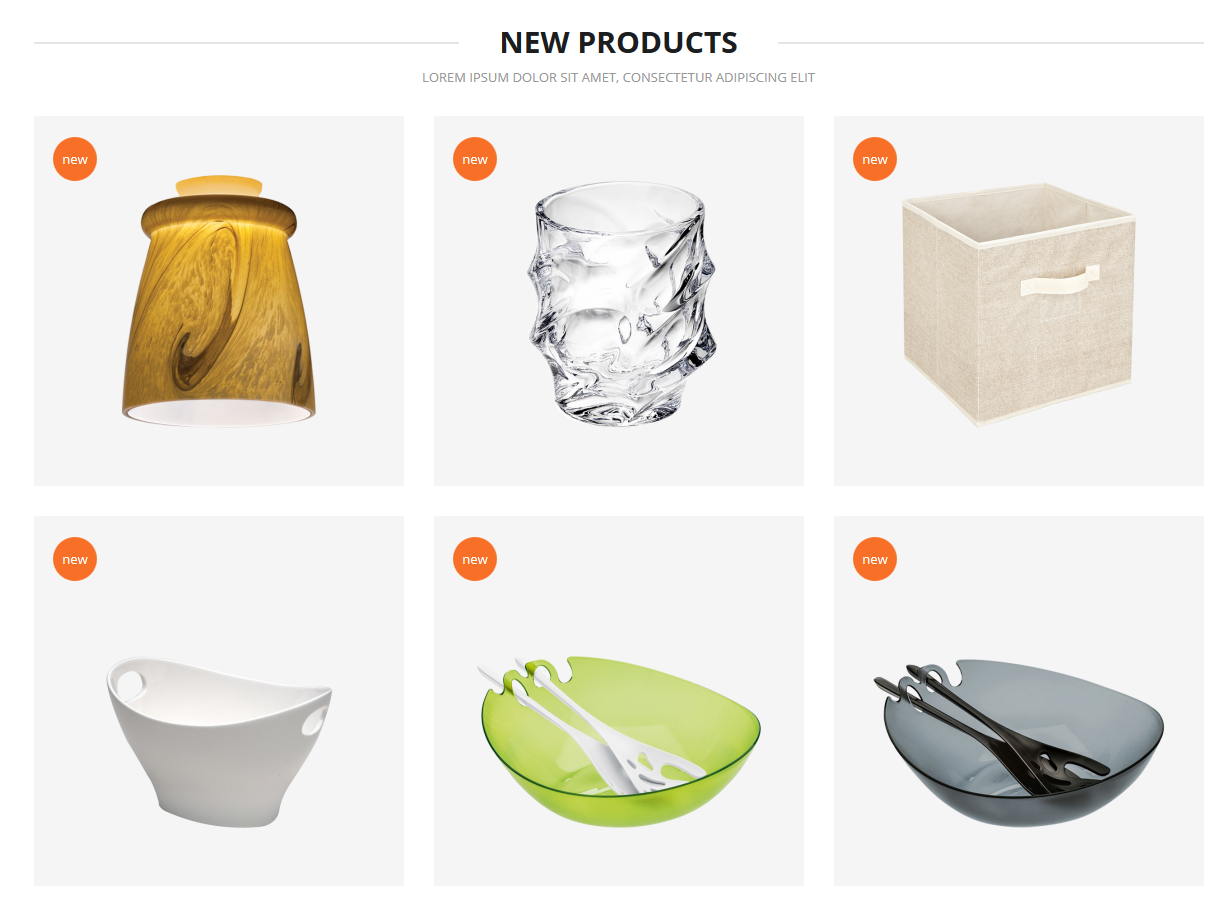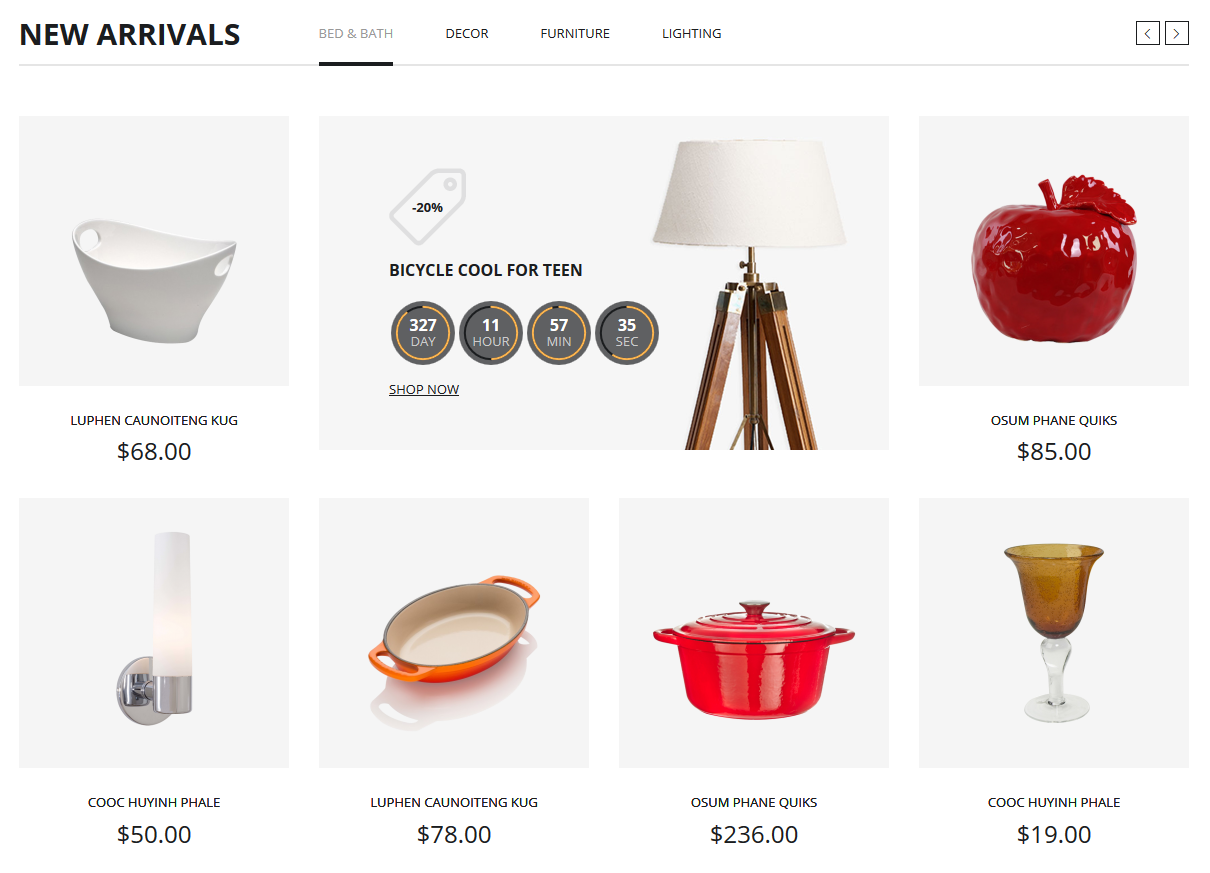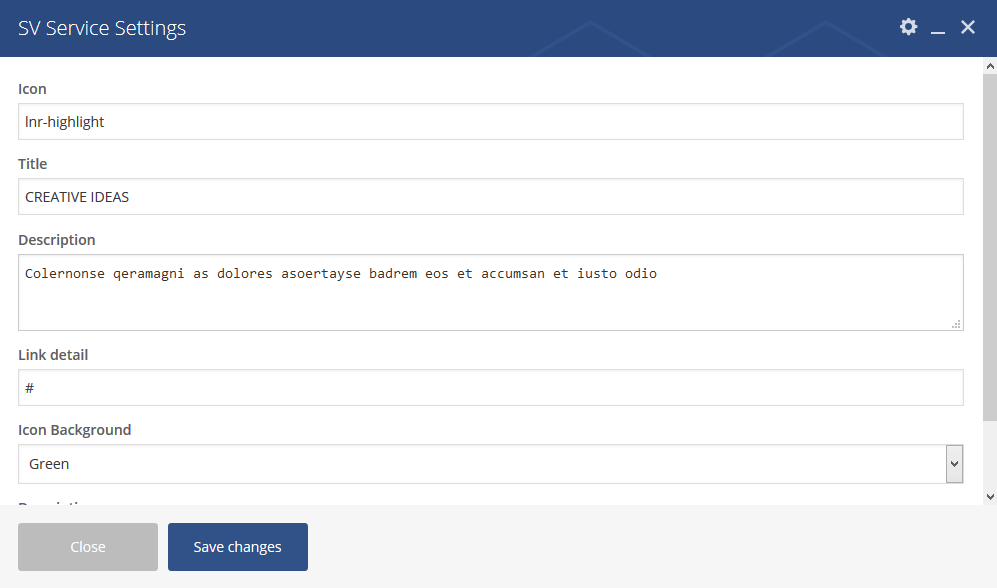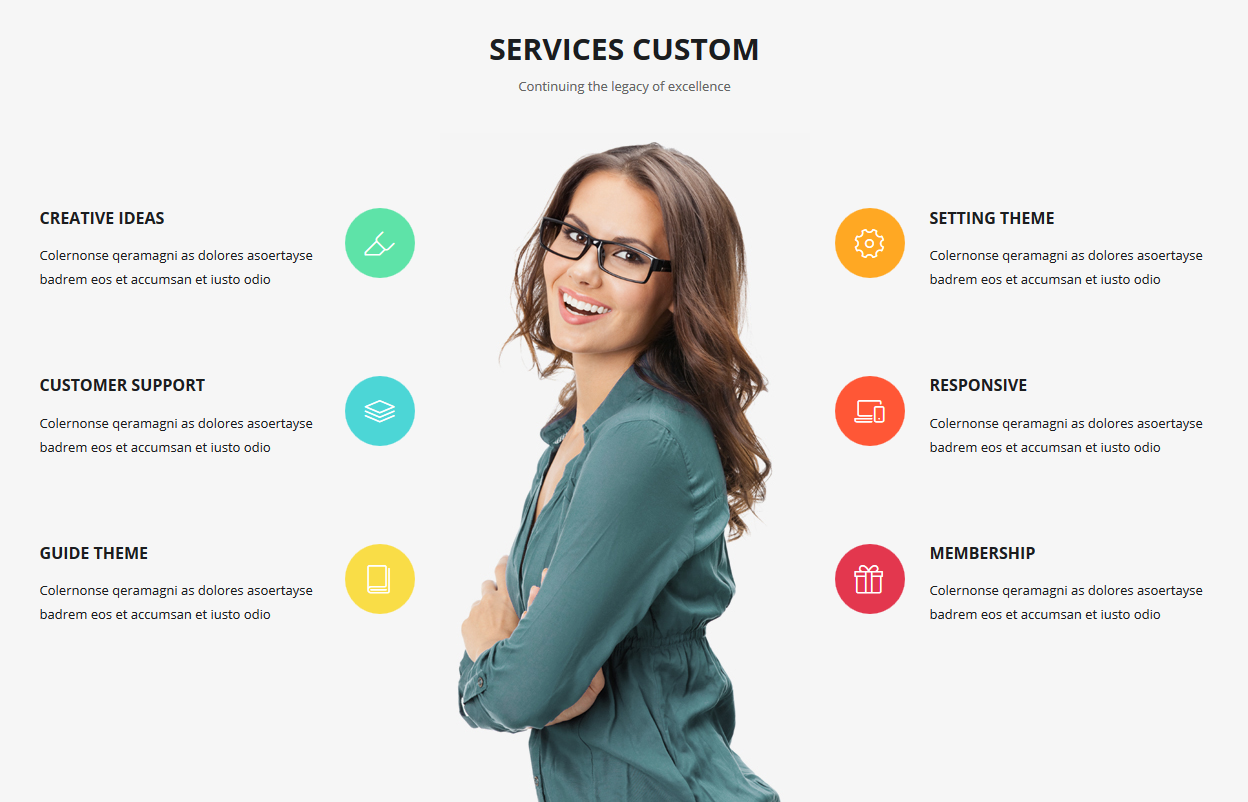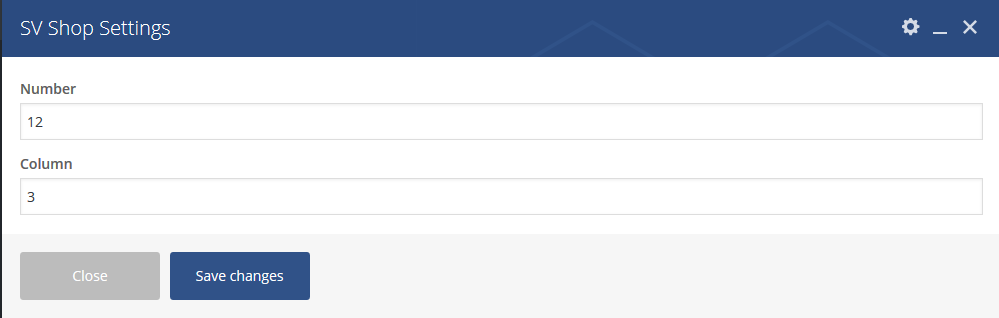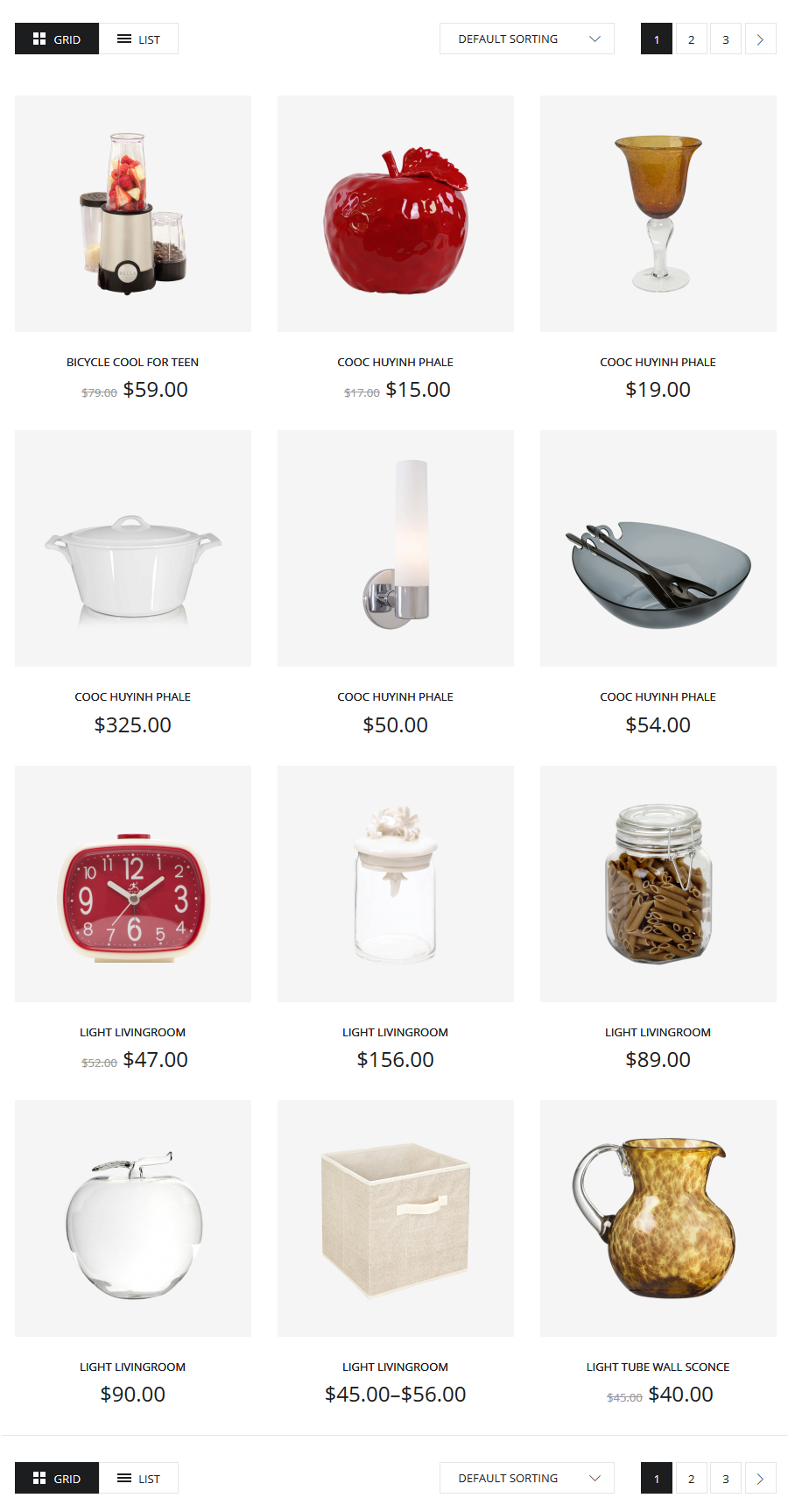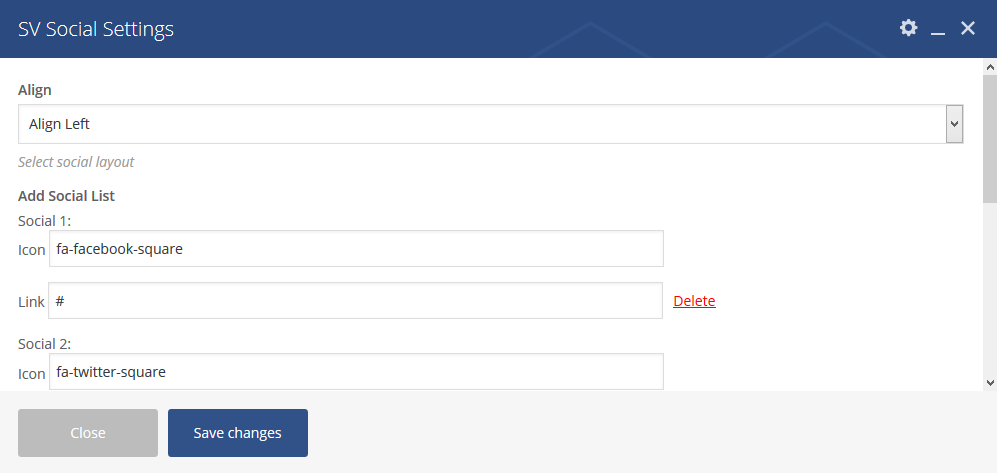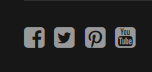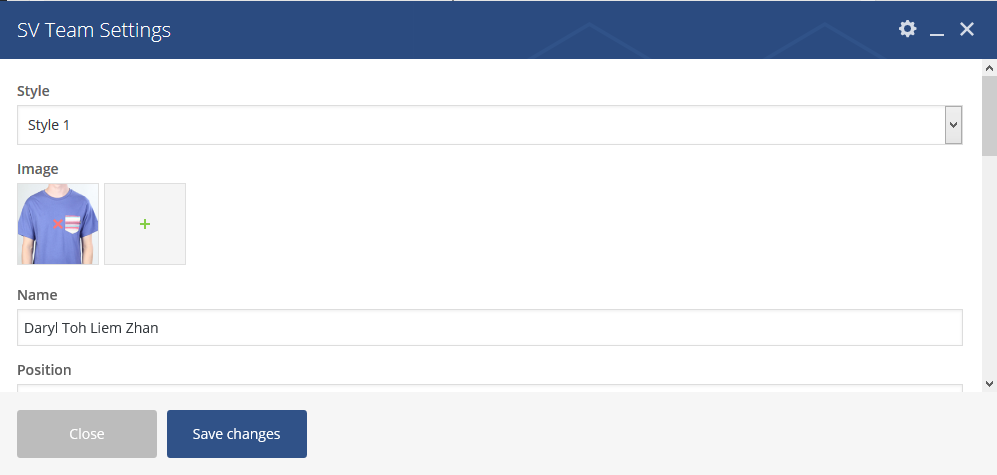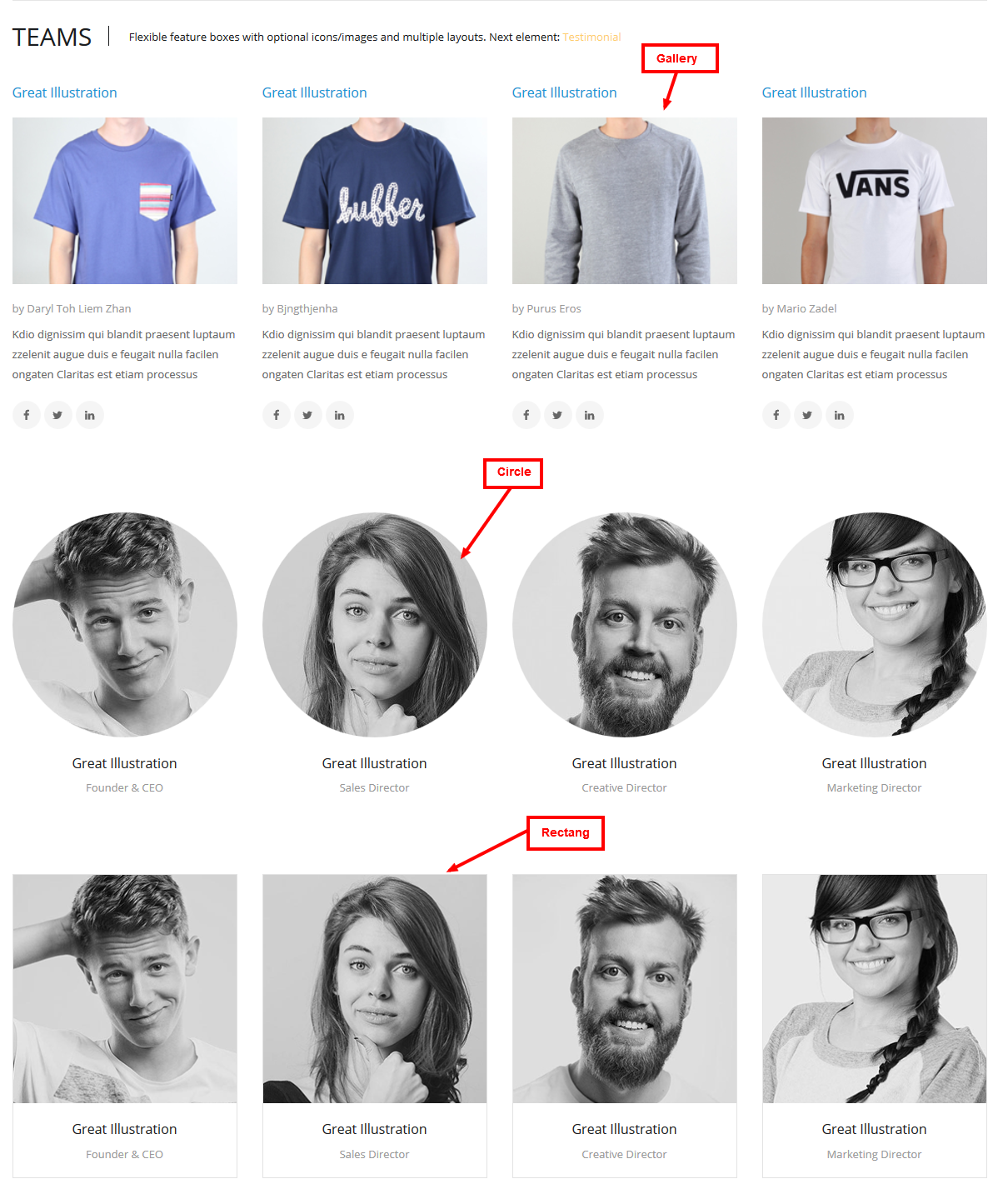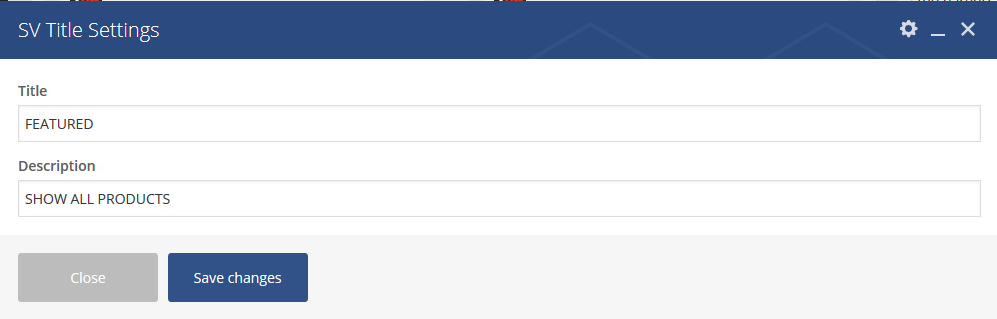BigC - Professional and Premium Wordpress Themes
User Guide Document
- Created: 01/10/2015
- Latest update: 01/10/2015
- By: 7Up Theme
- Email: 7uptheme@gmail.com
Thank you for purchasing my theme. If you have any questions that are beyond the scope of this help file, please feel free to email me via my email: 7uptheme@gmail.com.
Thanks so much!
Getting Started
BigC Theme is a simple but modern responsive WooCommerce/Wordpress theme that oozes high-street sophistication.
Its sharp lines and flat design style has been designed to be pixel perfect.
Simply load your photography and you can have an online shop to matches the likes of Prada, Gucci and Yves St Laurent.
Please advise us of your feedback, so as we may include them in future updates.
Thank you for your business and support.
Installation
To install the BigC theme. You need the latest version of Wordpress. Here is the download URL. Once you downloaded and set it up, You are ready to go.
You can install this theme in two ways:
1. Automatic Installation (Recommended)
Step 1. Download ZIP package from Themeforest and unzip it.
Step 2. In unzipped folder you will find a folder named "BigC WP Theme" and 1 archives: "bigc.zip" file
Step 3. In your Wordpress Dashboard navigate to Appearance > Themes.
Step 4. Click on Add New, then clicking on Upload Theme and browse the BigC.zip file, finally click Install Now.
Step 5. Wait a while untill the screenshot below appears, on this form clicking on Activate link to active BigC Theme. Theme has been installed and actived.
2. Manual Installation.
Step 1. Download ZIP package file from Themeforest and unzip it.
Step 2. In unzipped folder you will find a folder named "BigC WP Theme" and archive in it: "bigc.zip" file. Unzip "bigc.zip" one more time.
Step 3. Simply upload the unzipped "bigc" folder to /wp-content/themes/ folder on your server via FTP.
Step 4. Login to your Dashboard, go to Appearance/Themes menu and active Appearance theme
3. Install Needed Plugins:
BigC theme required and recommended the following plugins:
- Visual Composer - Visual Composer for WordPress is drag and drop frontend and backend page builder plugin that will save you tons of working time on the site content. You will be able to take full control over your WordPress site, build any layout you can imagine – no programming knowledge required. Moreover, now you can choose either work on a backend or move your page building process to frontend and instantly you can see the changes you made.
- Contact Form 7 - Just another contact form plugin. Simple but flexible.
- 7up Core - A Core for BigC theme, create function, call API library...
- WooCommerce - An e-commerce toolkit that helps you sell anything. Beautifully.
- MailChimp for WordPress Lite - MailChimp for WordPress Lite allows you to configure mailer
- Option Tree - Option Tree allows you to create and configure options for bigc theme
- YITH Woocommerce Compare - YITH Woocommerce Compare allows you to compare more products with woocommerce plugin, through product attributes.
- YITH WooCommerce Wishlist - YITH WooCommerce Wishlist allows you to add Wishlist functionality to your e-commerce.
After install BigC theme you will be noticed to install required plugins, just follow the instruction you will get all set.
The installation process may take a while on some hosts, so please be patient. All installations have been completed. Scolling down and click on the link "Return to Required Plugins Inslaller" to activate those installed plugins.
Return to the Dashboard after all plugins have been activated.
All needed installation have done. Follow next steps if you want to install sample data like our demo website.
4. Importing Sample Data.
If you're using the theme to build a new website which doesn't have content yet, I strongly recommend you to use the demo content files. This theme includes xml data files which will allow you to upload the demo content to your website. The content is the same as in the Live Demo Preview.
To import sample data. On Wordpress Dashboard you select Theme Option -> Import Demo Content
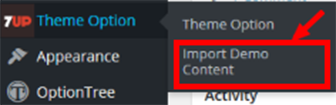
Continuous Click Import Now button
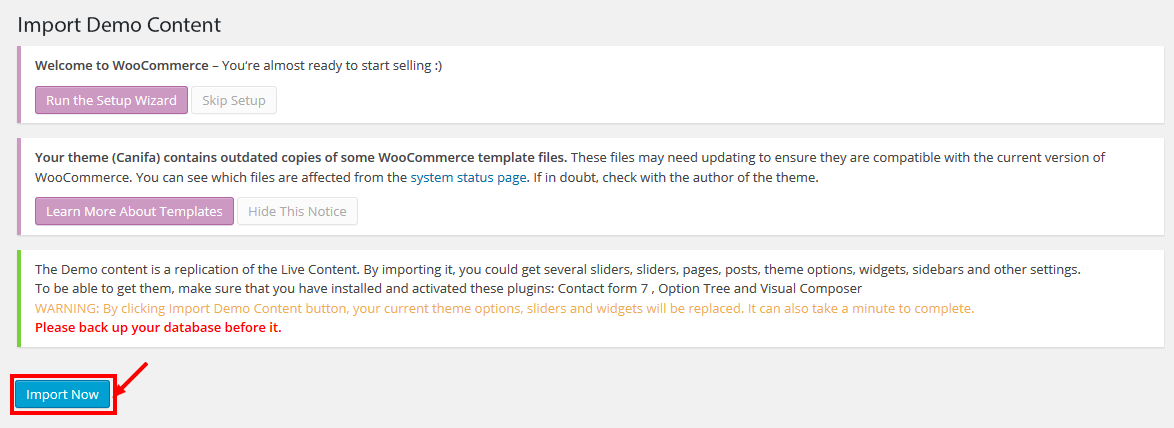
On Popup lightbox select OK to start then waiting a moment while import sample data
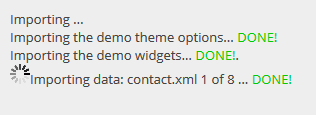
All done! Have Fun -> Import Sample Data is Success!
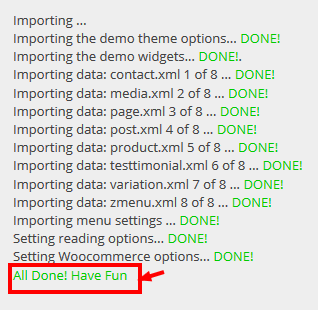
BigC Theme Options
Theme Options used to setting general attribute for your website
-
Tab General Settings: used to config Header Page,Footer Page,Theme Version,Show BreadCrumb,Background Breadcrumb,Body Background,Body Font...
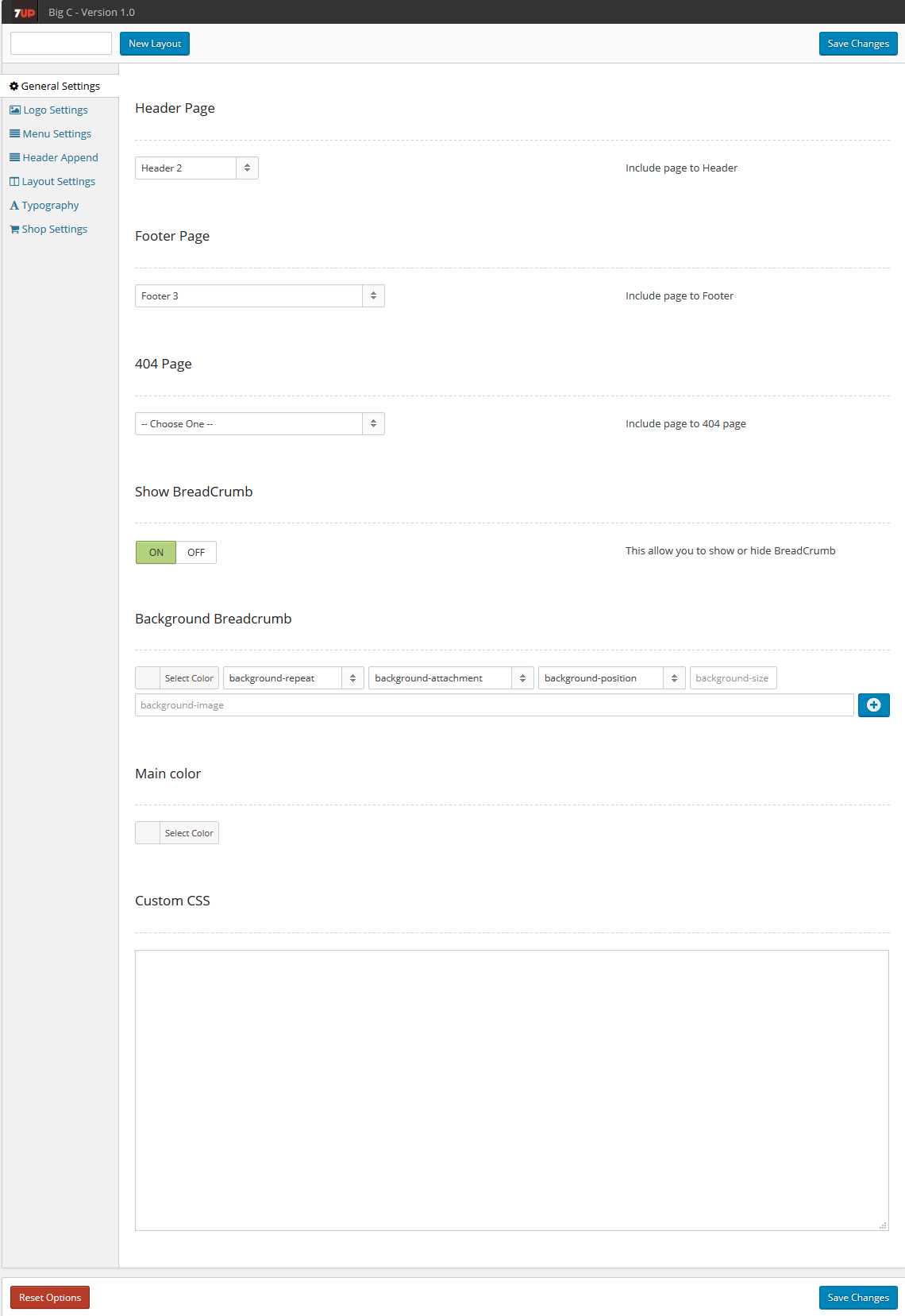
-
Tab Logo Settings: used to upload logo and favicon image
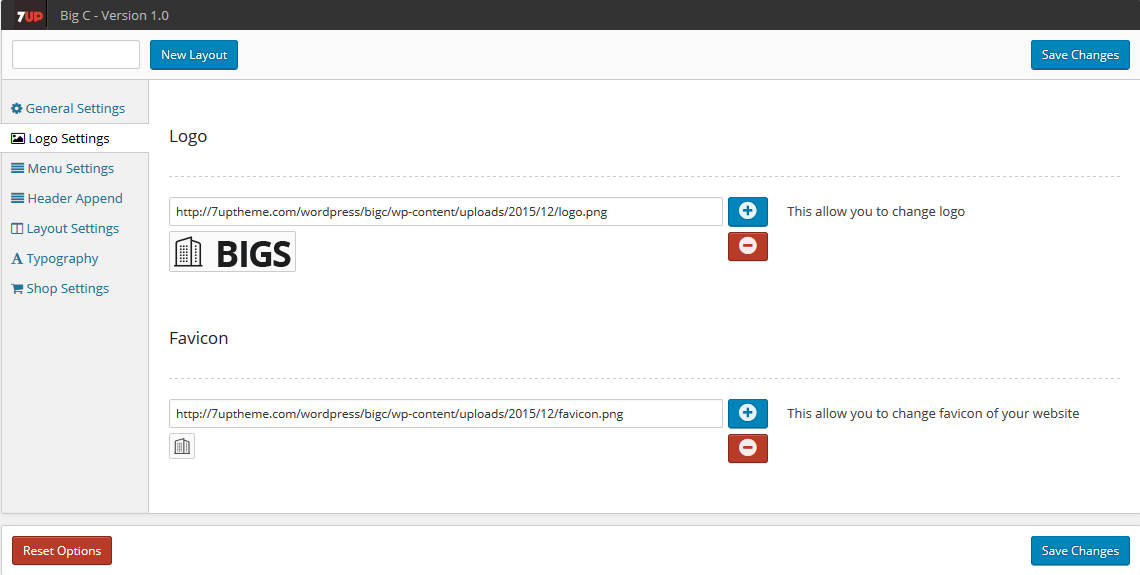
-
Tab Menu Sitting: used to configuration for main navigation
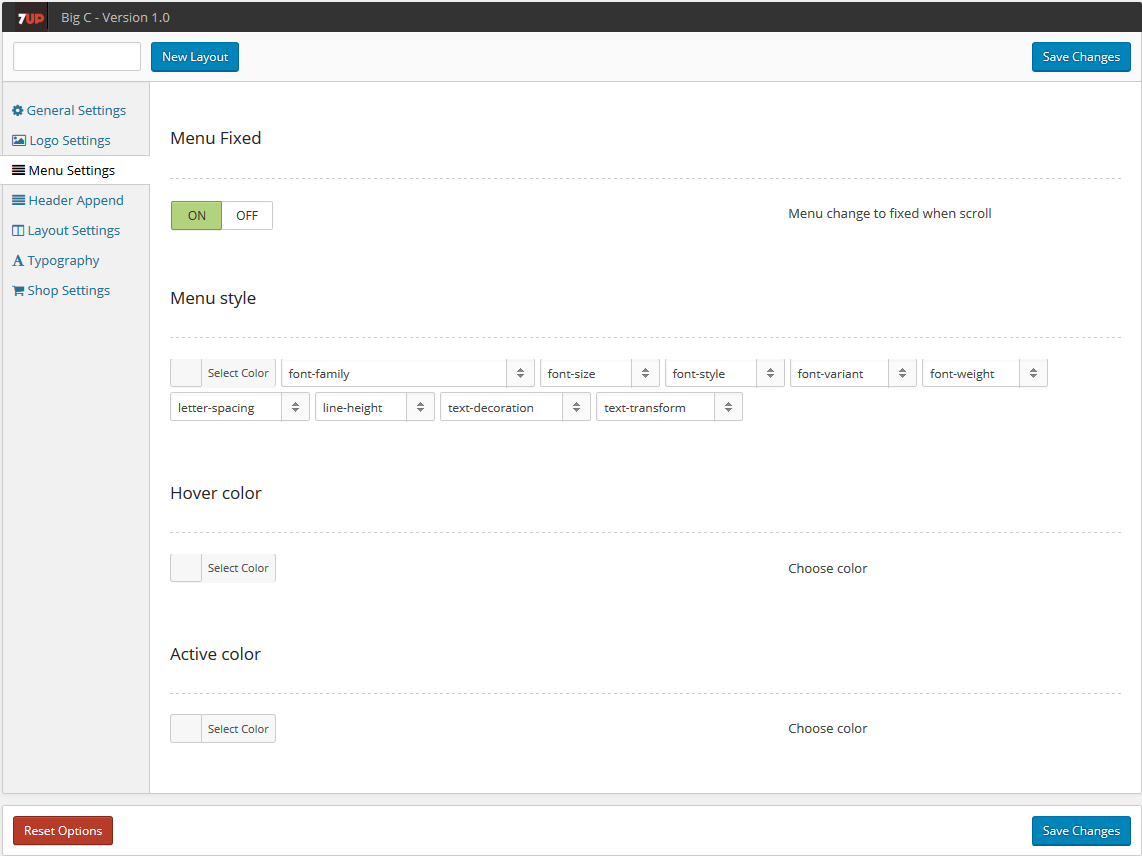
-
Tab Layout Settting:used to setup format layout type for your web site. You can config sidebar is left/right/no-sidebar or add new sidebar.
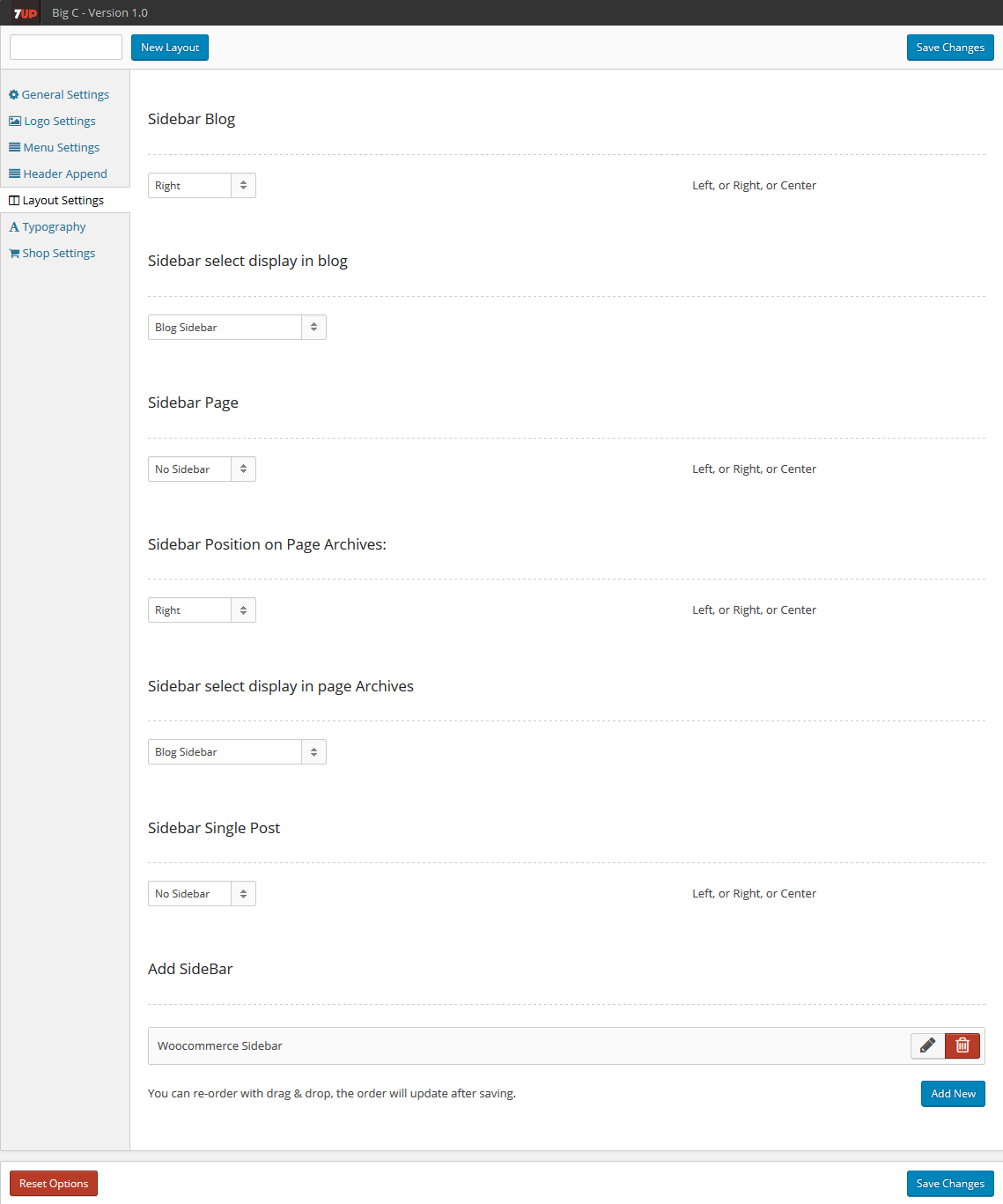
-
Tab Typography: used to add new google font or customize setup heading tab(h1,h2,h3,h4,h5,h6)...
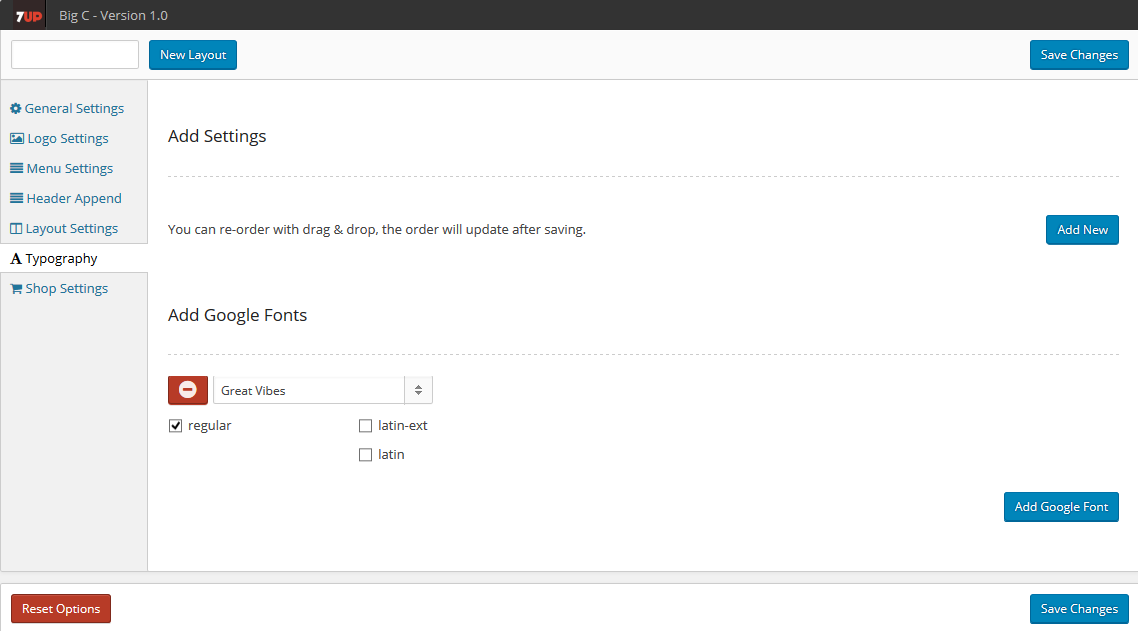
-
Tab Shop Setting: used to configuration for woocommerce shop page. You can select header/footer/sidebar for shop or change setting product shop column
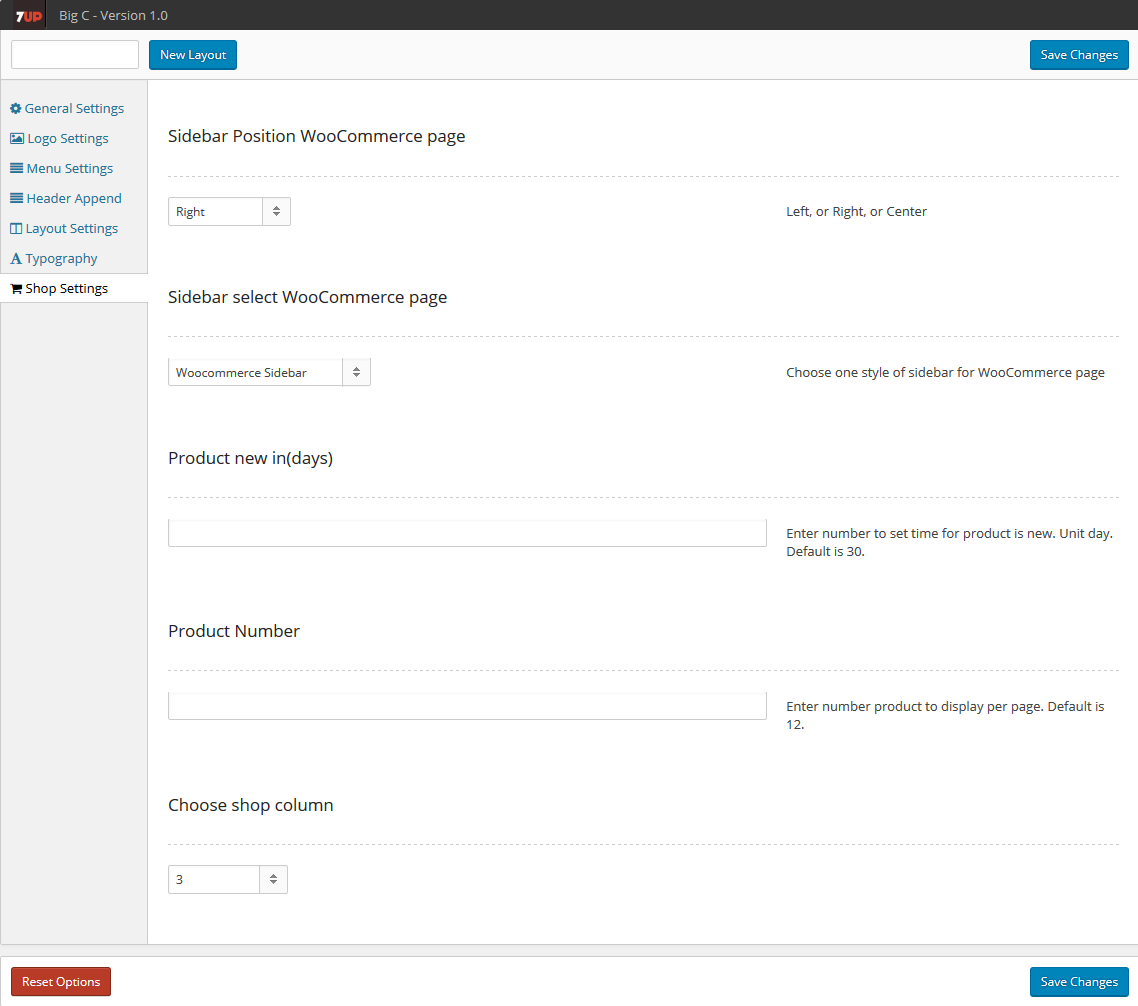
BigC Shortcodes
BigC theme have thirty two custom shortcodes that support for create visual template pages.
1. SV About
SV About used to create boxes format type:text boxes,icon boxes or image boxes
SV About Setting:
SV About View:
2. SV Advantage
SV Advantage used to create boxes only content text and image
SV Advantage Setting:
SV Advantage View:
3. SV Banner Tab
SV Advantage used to create slider tabs
SV Banner Tab Setting:
SV Banner Tab View:
4. SV Carousel Slider
SV Carousel Slider used to create slider show whith four style include:Fade, BackSlide,GoDown,FadeUp
SV Carousel Slider Setting:
SV Carousel Slider Item Setting:
SV Carousel Slider View:
5. SV Category Box
SV Category Box used to create items category that when you click on category box to show list category's product by fancybox
SV Category Box Setting:
SV Category Box view:
List product in category:
6. SV Contact Box
SV Contact Box used to create items category that when you click on category box to show list category's product by fancybox
SV Contact Box Setting:
SV Contact Box view:
7. SV Control Box
SV Control Box used to create buttons Login and Register
SV Control Box Setting:
SV Control Box view:
8. SV Featured Box
SV Featured Box used to create intro boxes by multiple format style
SV Featured Box Setting:
SV Featured Box view:
9. SV Google Map
SV Google Map used to create custom interface map for contact page
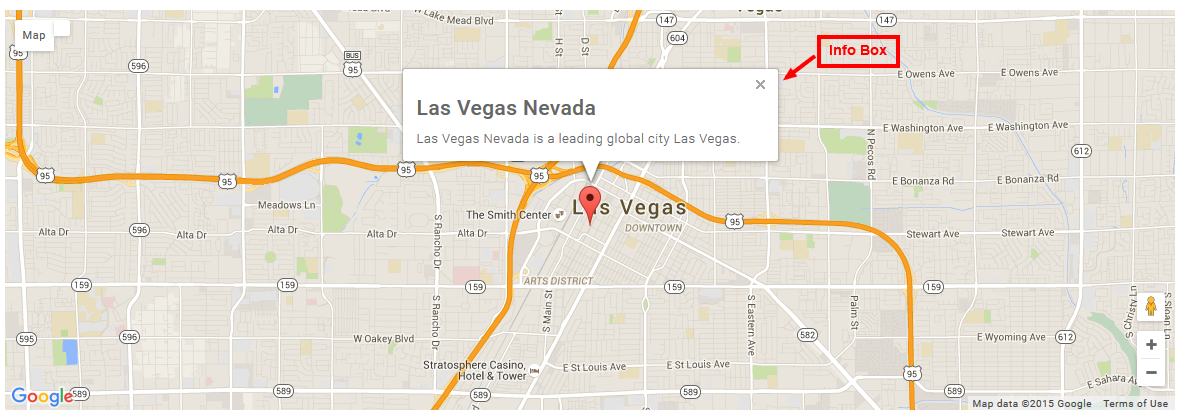
SV Google Map support eleven style formatting
- Default
- Gray Scale
- Blue
- Dark
- Pink
- Light
- Blue Essence
- Bentley
- Retro
- Cobalt
- Brownie
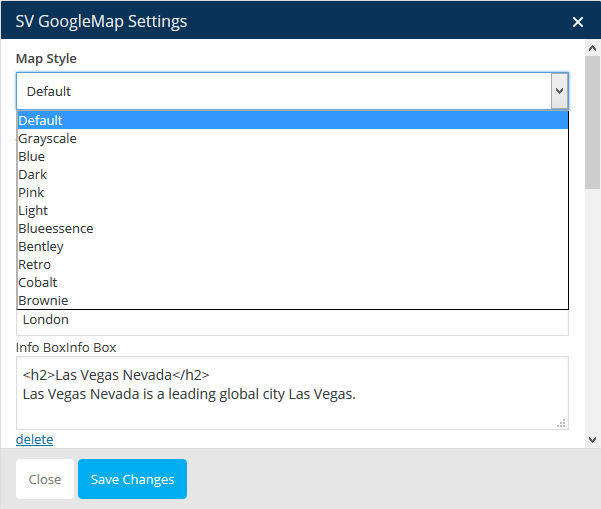
10. SV Header Meta
SV Header Meta used to create search box, user box and mini cart box
SV Header Meta Setting:
SV Header Meta view:
Search Box:
User Box:
Mini Cart Box:
11. SV Image Style
SV Image Style used to create gallery image light box
SV Image Style Setting:
SV Image Style view:
12. SV Lastest Post
SV Lastest Post used to get list recent post follow number post limited
SV Lastest Post Setting:
Grid view:
Simple Slider view:
Special Slider view:
13. SV Logo
SV Logo is simple shortcore, it used to upload logo image for your site
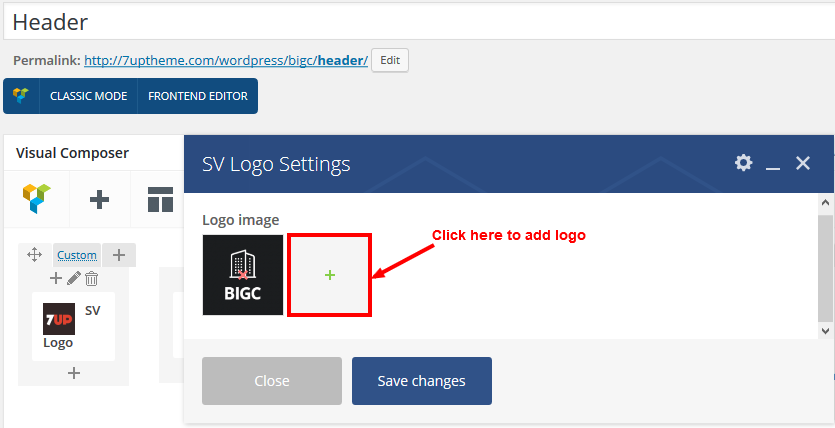
14. SV MailChimp
SV MailChimp used to create an email newsletter
SV MailChimp view:
15. SV Menu
SV Menu used to view menu that selected in Menu Settings
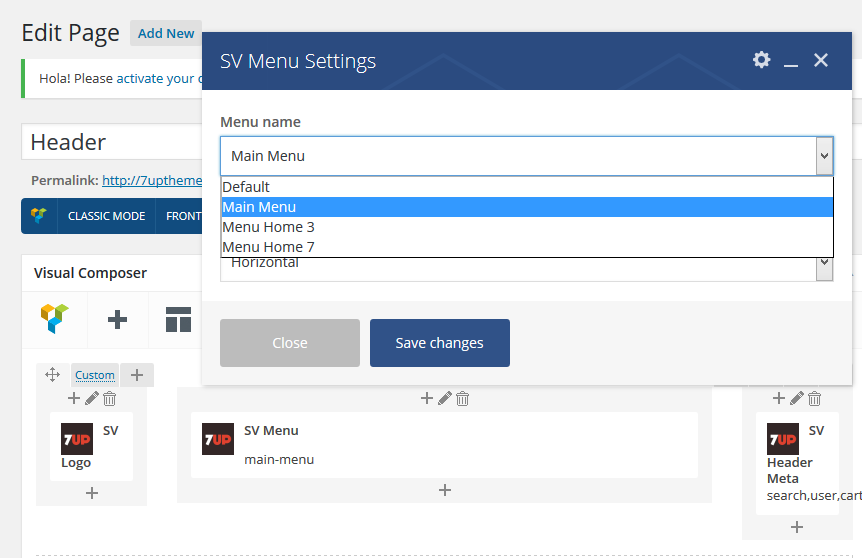
BigC support create two fornat Menu:
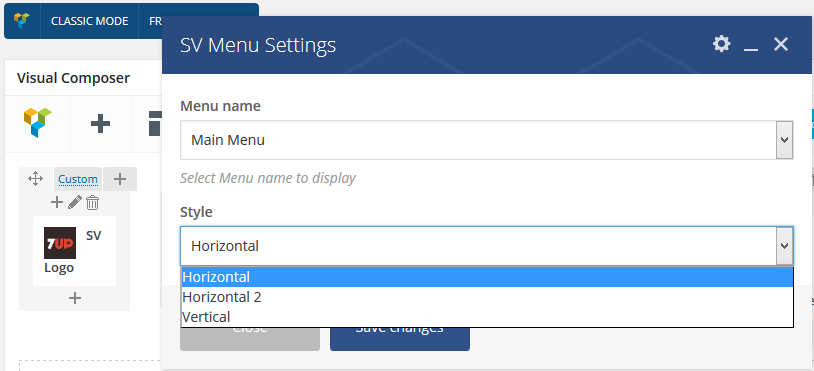
1: Horizontal Menu
2: Vertical Menu
16. SV Message Box
SV Message Box used to create message status
SV Message Box Setting:
SV Message Box view:
17. SV Newsletter Popup
SV Newsletter Popup used to show popup when website is loading
SV Newsletter Popup Setting:
SV Newsletter Popup view:
18. SV Post
SV Post used to show post that special format style
SV Post Setting:
SV Post view:
19. SV Process Bar
SV Process Bar used to create circle chart, pie chart and process bar
SV Process Bar Setting:
Circle Chart:
Pie Chart:
Process Bar:
20. SV Product Filter
SV Product Filter used to filter product follow categories and attributes
SV Product Filter Setting:
SV Product Filter view:
21. SV Product List
SV Product List used to get list woocommerce product by format style: Featured Slider,Tab Slider, Grid Slider or list product hot deal
SV Product List Setting:
Featured Sider:
Tab Sider:
Grid Sider:
Product Hot Deal:
22. SV Search Form
SV Search Form used to create custom search form
SV Search Form view:
23. SV Custom Service
SV Custom Service used to create service boxes
SV Custom Service Setting:
SV Custom Service view:
24. SV Shop
SV Shop used to get list woocommerce product for your shop follow format type: Grid or List
SV Shop Setting:
SV Shop view:
25. SV Social
SV Social used to get list social networks
SV Social Setting:
SV Social view:
26. SV Team
SV Team used to create team box follow format type: Gallery, Circle or Rectang
SV Team Setting:
SV Team view:
27. SV Title
SV Title used to create boxes title introduce
SV Title Setting:
SV Title view:
BigC Widgets
BigC theme have three custom widget that support for create element on sidebar.
1. Products Attributes
Products Attributes used to view product count and group by product's attribute
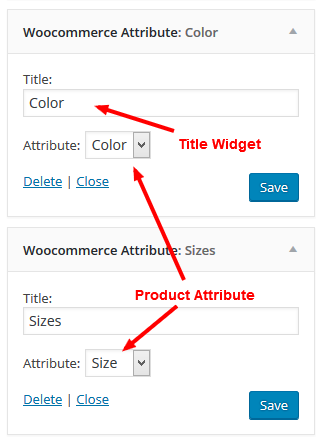
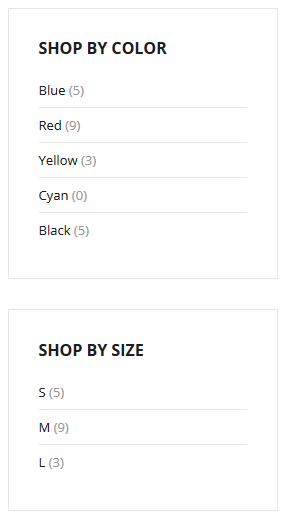
2. Products Best Seller
Products Best Seller used to view list woocomerce best seller product by limit quantity
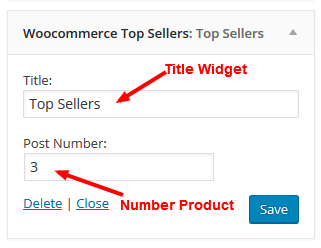
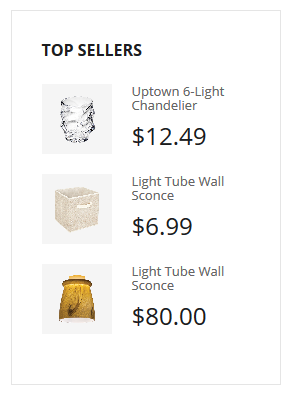
3. Recent Post
Recent Post used to view list latest wordpress post by limit quantity
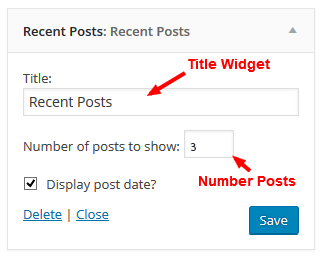
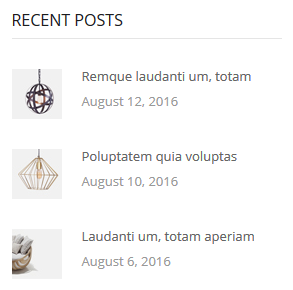
Source and Credits
I would like to thank the following providers. This theme would not have been possible without the hard work and dedication of all of them.
- Library jQuery
- Theme custom scripts
- jQuery UI
- Fancybox - Fancy jQuery lightbox alternative
- Attractive jQuery Circular Countdown Timer Plugin - TimeCircles
- jQuery Bootstrap
- JqueryBX Slider Designed and built by: Steven Wanderski - Chicago web developer
- jQuery OwlCarousel by Bartosz Wojciechowski
Frequently Asked Questions
Support
If you face any problems with the installation or customization of our product please do not hesitate to contact us via comment on ThemeForest or send your question to our email: 7uptheme@gmail.com
We have done a ton of work to make our template very easy in configuration, updating and customization, please rate it with hight star if possible (on the downloads page). Good mark will be appreciated.
Thank you.
Wish you success.